Edit OpenTelemetric Service
By modifying the OpenTelemetry configuration profile, you can fine-tune your application monitoring. You can set threshold values for key parameters for web and background transactions using the OpenTelemetric configuration profile.
To modify the configuration profile, follow these steps:
- Log in to your Site24x7 account.
- Navigate to APM > OpenTelemetry > your application.
- Select Edit by clicking the hamburger icon next to the Services drop-down menu.
- Configure the parameters that you want.
- Click Save.
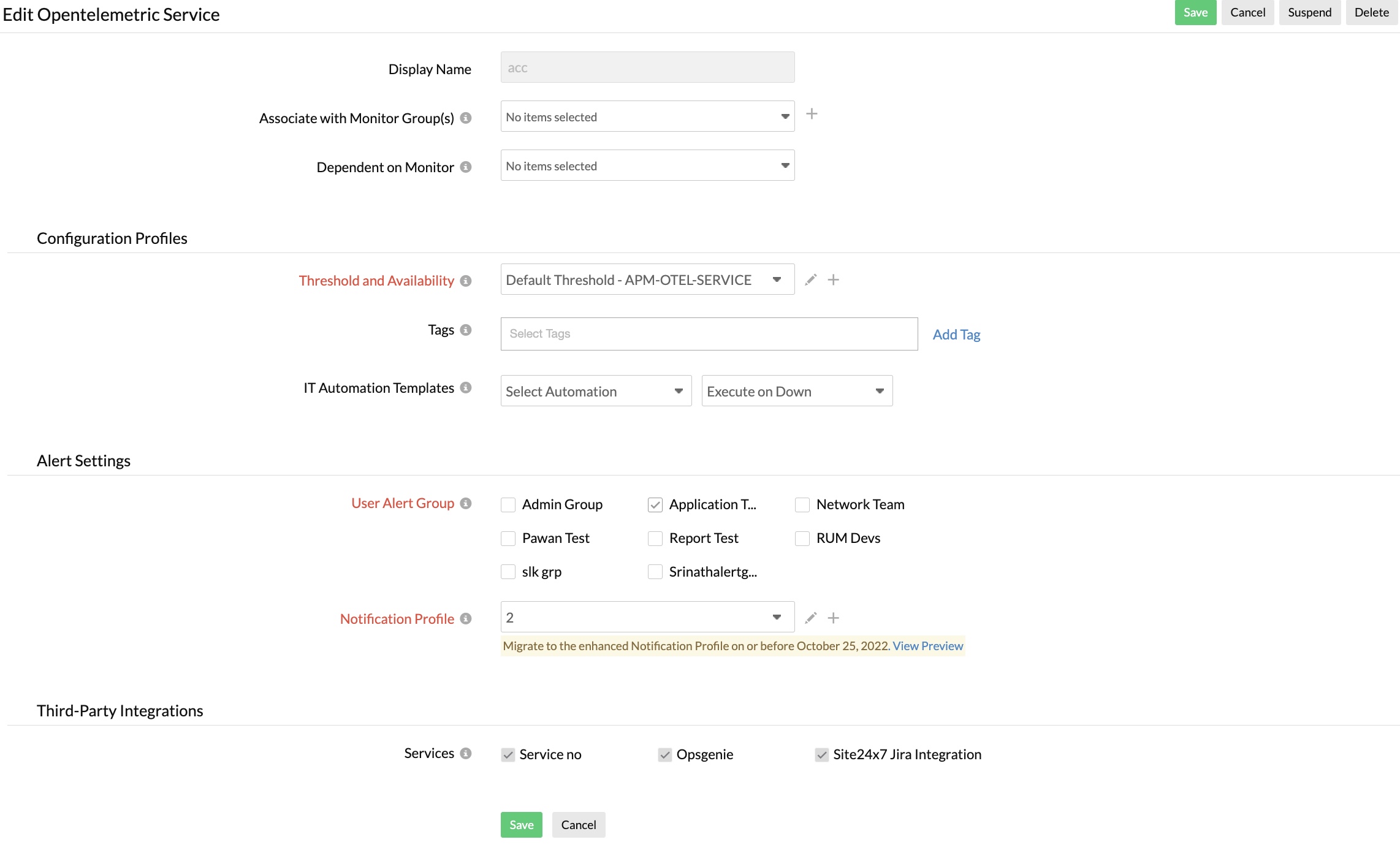
In general, the default configuration profile (with default parameter values) will be assigned to your applications. Any changes made to the default configuration profile will be automatically reflected in the selected application.
Parameters and default values
The APM agent configuration profile is categorized into three parts—Configuration Profiles, Alert Settings, and Third-Party Integrations. The parameters for each profile are explained below.
Configuration Profiles:
|
Configuration |
Description |
|
Threshold and Availability |
Choose the required Threshold and Availability profile from the drop-down menu. Note
Learn how to create a new Threshold and Availability profile. |
|
Tags |
Enter the name of the tag you wish to associate with the application and select from the drop-down list. Note
You can add multiple tags to the same application. Learn more. |
|
IT Automation Templates |
Specify the desired automation and associate it with the appropriate status change:
The automation will be triggered and executed when any of the above scenarios occur. Note
You can also create a new automation by selecting Add Automation Templates from the drop-down menu. |
Alert Settings:
|
Configuration |
Description |
|
User Alert Group |
Choose the alert user groups for which you want to receive notifications. Note
Learn how to create User Alert Groups. |
|
Notification Profile |
Notification Profile allows you to define your notification rule and customize when and to whom alerts are sent.The User Alert Groups are notified based on the settings defined here. |
Third-Party Integrations:
Integrate your account with any of these third-party platforms to receive alert notifications through your preferred channels, collaborate with your team, automate tasks, and do much more. Learn more.
