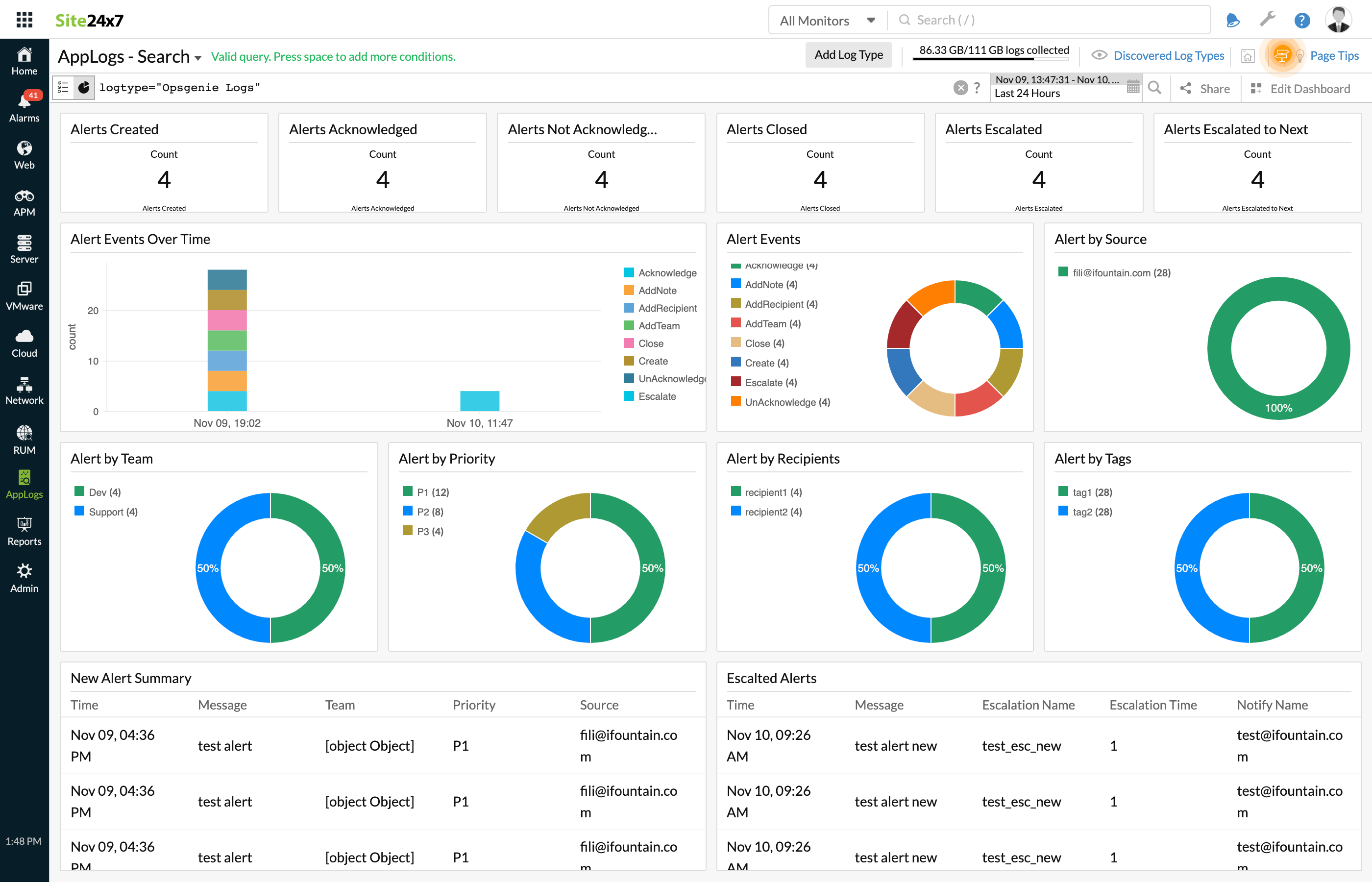Opsgenie Logs
Opsgenie is an incident management platform that helps you manage your alerts in one console. When an alert is created in Opsgenie from any source, you can forward those alerts to Site24x7 AppLogs This enables you to create, monitor, and analyze your dashboards in a single console.
Read on to integrate Site24x7 AppLogs with Opsgenie.
Prerequisite
To integrate Opsgenie with Site24x7 Applogs, you need a paid version since the free version does not allow the creation of webhooks.
Create a log type
- Log in to your Site24x7 account > Admin > AppLogs > Add Log Type.
- Enter a Display Name.
- Choose Opsgenie from the Log Type drop-down menu.
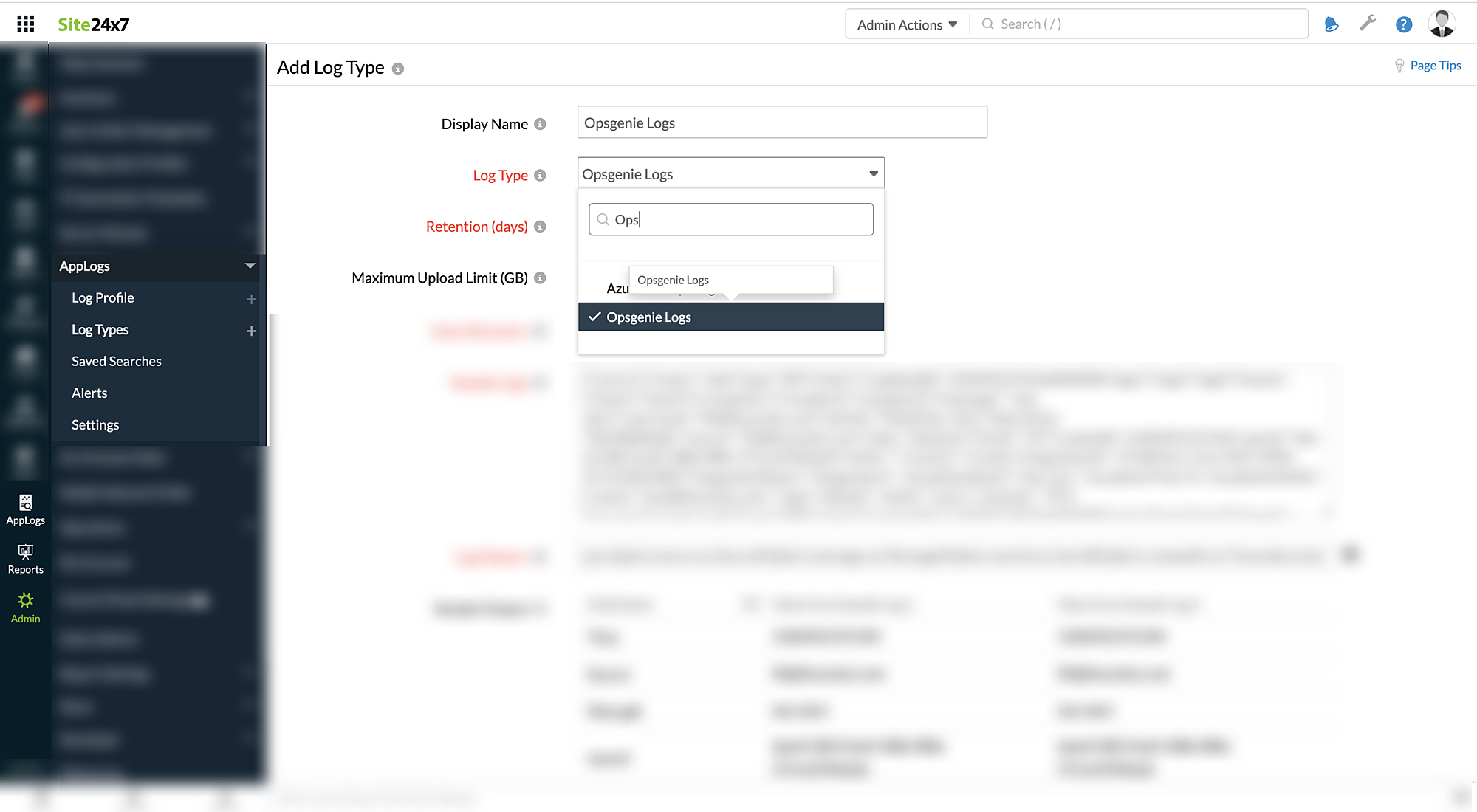
- Enter the Retention Period and Maximum Upload Limit.
- By default, this is the log pattern identified for Opsgenie logs by Site24x7 AppLogs.
Log pattern:
jjson $alert.source as Source$ $alert.message as Message$ $alert.userId as UserId$ $alert.createdAt as Time:date:unixm$ $alert.tinyId as TinyId$ $alert.alias as Alias$ $alert.alertId as AlertId$ $alert.entity as Entity$ $alert.username as Username$ $integrationName as IntegrationName$ $action as Action$ $integrationId as IntegrationId$ $source.name as SourceName$ $source.type as SourceType$ $alert.tags as Tag:string-array$ $alert.teams as Teams:string-array$ $alert.recipients as Recipients:string-array$ $escalationName as EscalationName$ $escalationTime as EscalationTime:number$ $escalationNotify.name as EscalationNotifyName$ $priority as Priority$
Sample logs:
{"source":{"name":"web","type":"API"},"alert":{"updatedAt":1420452193166002000,"tags":["tag1","tag2"],"teams":["team1","team2"],"recipients":["recipient1","recipient2"],"message":" test alert","username":"fili@ifountain.com","alertId":"052652ac-5d1c-464a-812a-7dd18bbfba8c","source":"fili@ifountain.com","alias":"aliastest","tinyId":"23","createdAt":1420452191104,"userId":"daed1180-0ce8-438b-8f8e-57e1a5920a2d","entity":""},"action":"Create","integrationId":"37c8f316-17c6-49d7-899b-9c7e540c048d","integrationName":"Integration1", "escalationName":"test_esc", "escalationTime":0, "escalationNotify": {"name":"test@ifountain.com"}, "priority": "P3"} - Copy the API endpoint URL given below as shown in the screenshot.
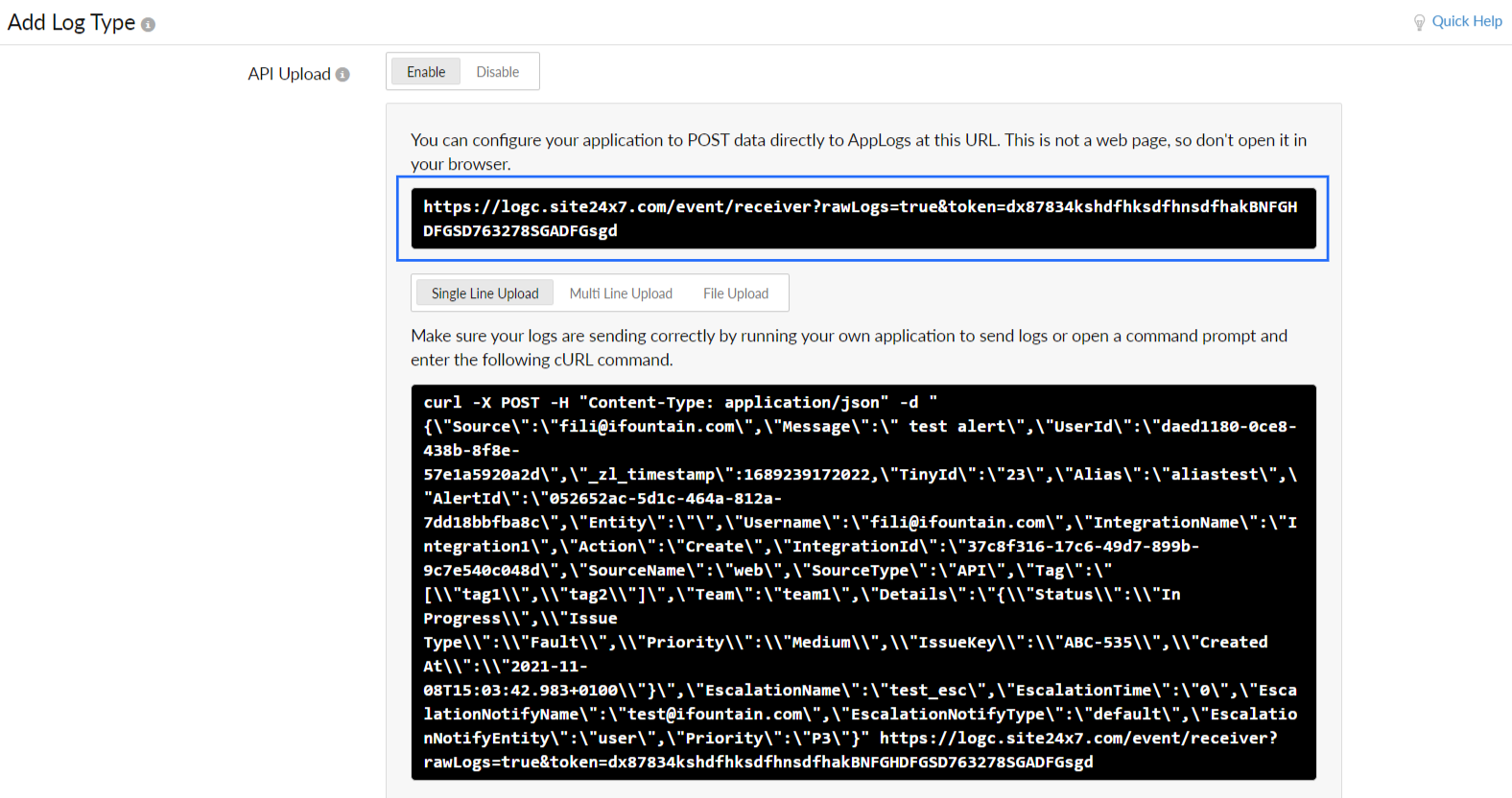
- Click Save.
Integrate Opsgenie with Site24x7 AppLogs
Kindly refer to this documentation to integrate your Opsgenie account with Site24x7 AppLogs.
View data
- Login to your Site24x7 account > AppLogs.
- Enter log type as Opsgenie Logs.