Azure Resource Logs
Azure Resource Logs provide deeper insight into all the operations performed within your Azure resource environment. On enabling this integration, Site24x7 will create a unique resource group, "Site24x7Applogs-<location>", and additional resources including Storage Account, Event Grid, and Function App in the location where the resource is present. Using these newly created resources, logs can be collected from every resource present in that location in real time.
Highlights:
- View all your diagnostic and resource logs in one place.
- Get powerful insights and receive alerts from your log data with just a button click.
- Correlate logs along with other monitoring data.
- Gain support for complex queries like Groupby, Timeslice, and more.
- Gain out-of-the-box support for most log types. If you don't find a log type, post it in our community and we will add it for you.
Prerequisites:
- You need a contributor role for the application to enable Resource logs.
If the contributor role is not assigned for the application, you can manually enable resource logs collection by configuring the Azure resources in the Azure portal and skip the steps below.
How to enable Resource Logs
To enable this feature, follow the steps below:
- Go to Cloud > Azure and click the Azure monitor and navigate to the particular resource.
- Select the Resource Logs tab.
- Click Enable Resource Log Collection and select the log categories to be monitored.
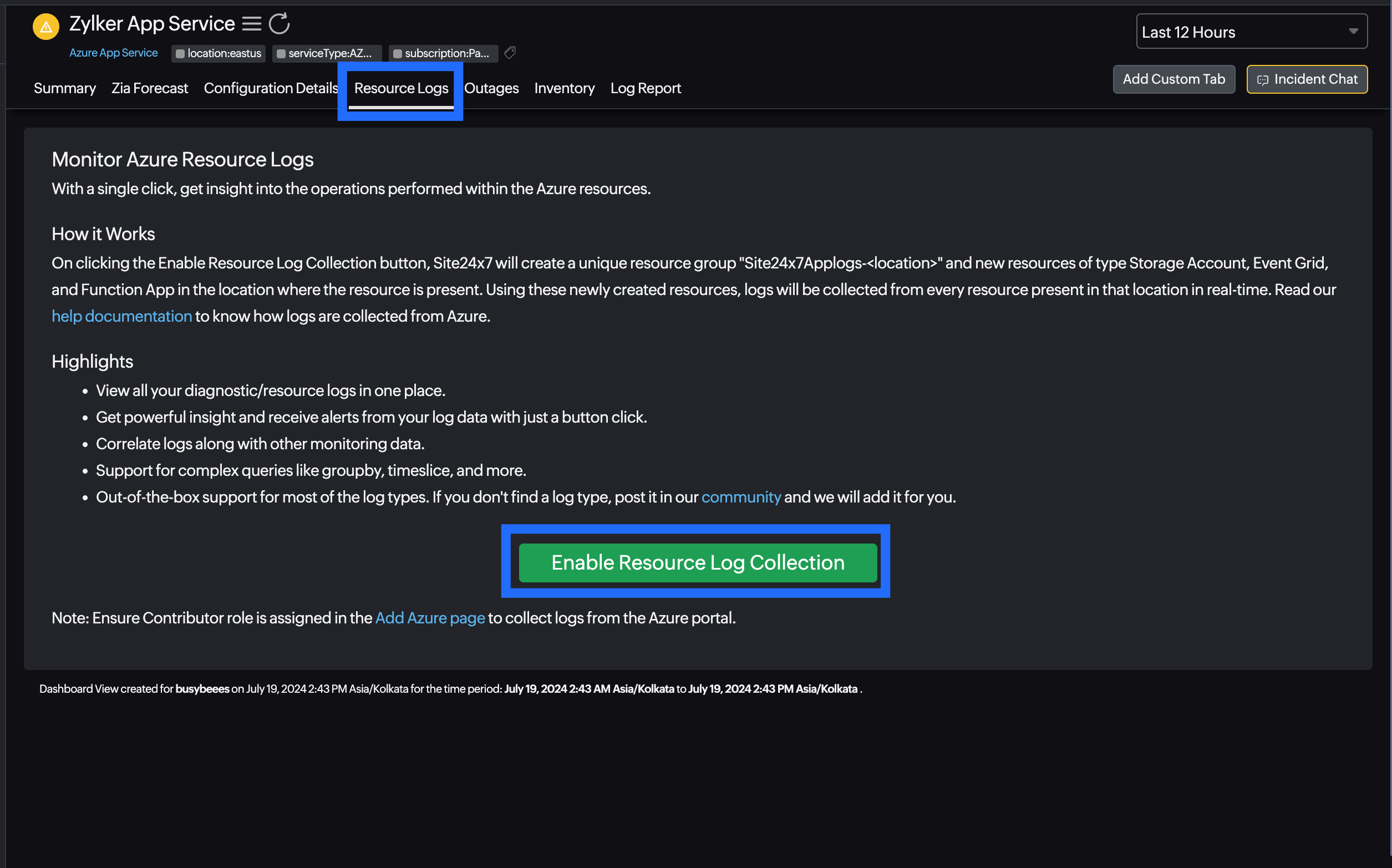
The logs will be collected and displayed.
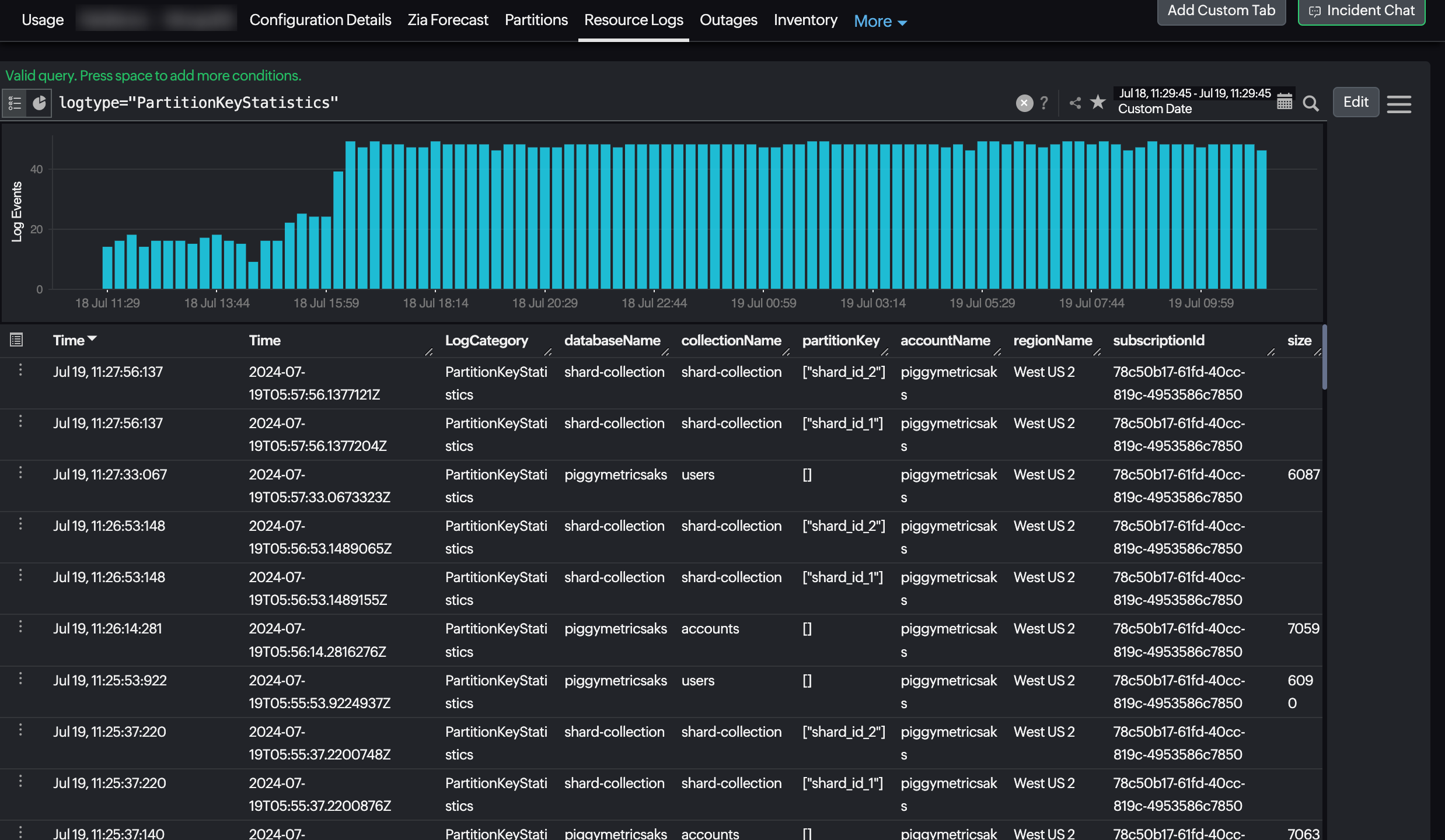
Related links:
-
On this page
- Prerequisites
- How to enable Resource Logs
