Milestone Marker
Milestone marker helps you to record significant events like build deployments, product updates, feature enhancements, and infrastructure upgrades.
,With milestone marker, you can:
- Mark your infrastructure updates on a timeline.
- Compare your product performance before and after an update.
- View marked updates over a period.
Milestone markers can be created at individual monitor level for website, server or APM monitors.
Milestone markers can be viewed at three levels, namely, monitor, group, and global level.
Follow the below given steps to create milestone markers:
1. Log in to your Site24x7 account > Admin > Milestones
2. Click on Mark Milestone.
3. Enter the date and time, name and choose the type.
- Milestone markers can be marked at Monitor, Group, and Global level.
- Monitor level: Visible only for that monitor.
- Group level: Visible across the corresponding monitor groups.
- Global level: Visible across all monitors.
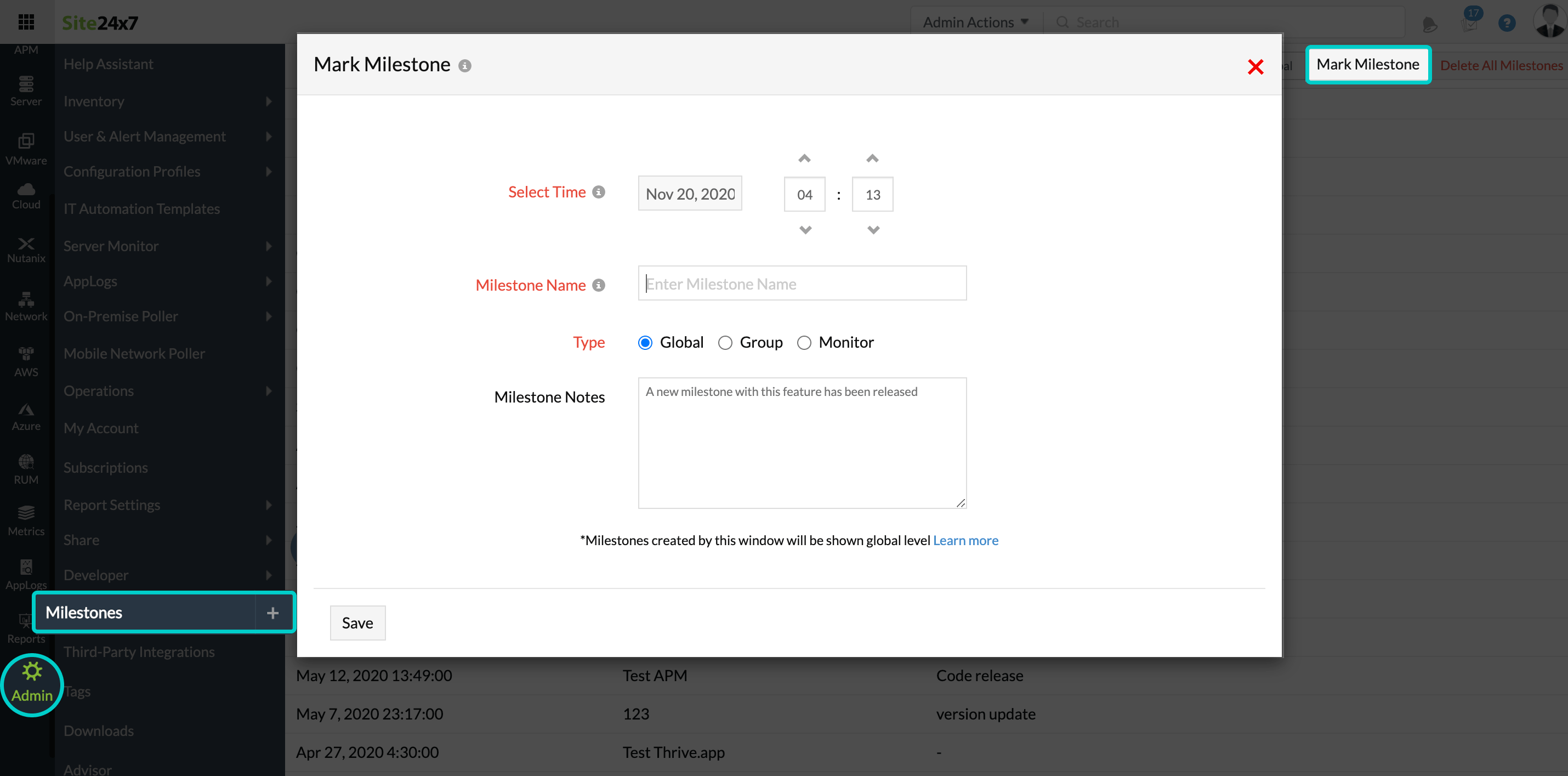
4. Enter notes if any, and click Save.
You can also switch between the marker types at the top band to set default marker type. For instance, clicking on 'Monitor' will mark all milestones markers at monitor level by default.
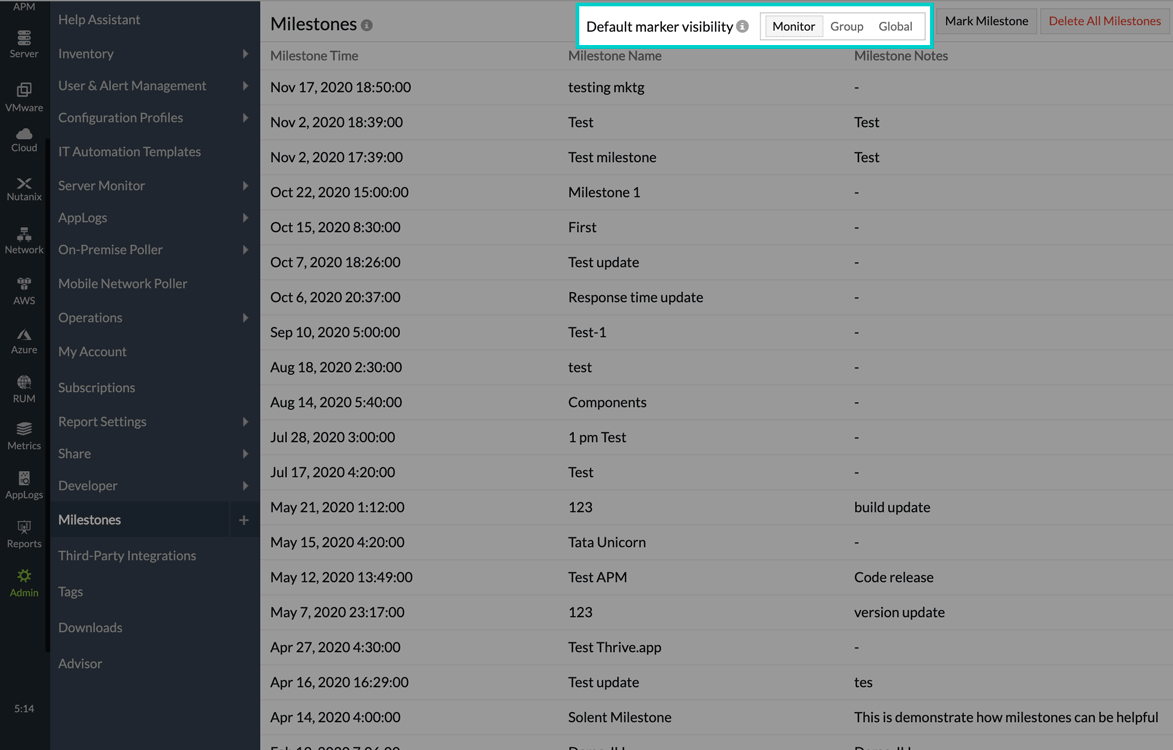
Search milestones
You can search for Milestones by both Milestone Name and Milestone Notes.
- Log in to your Site24x7 account.
- Navigate to Admin > Milestones.
- Enter a keyword in the search box to view the Milestones whose Milestone Names or Milestone Notes match the keyword.
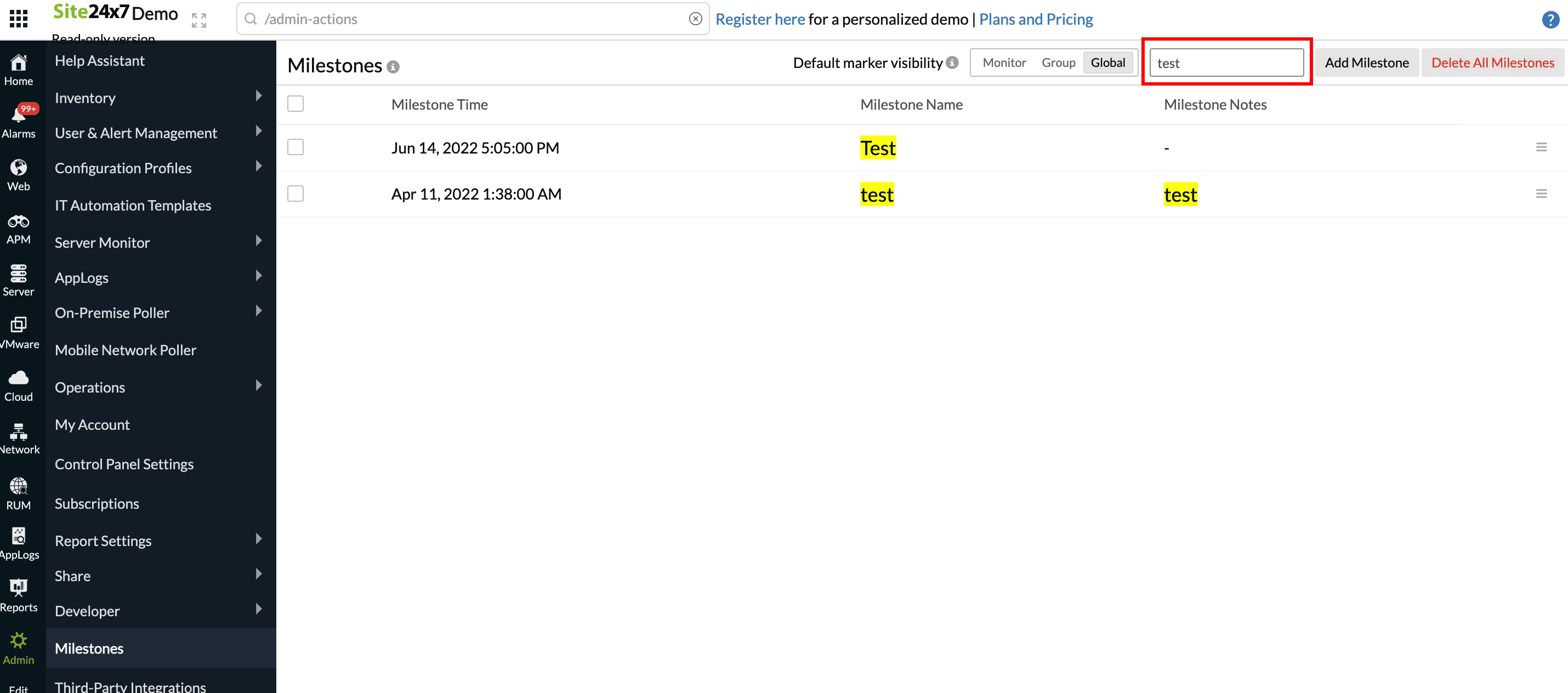
View milestones
To view milestones, navigate to the respective monitor's metrics.Hover over the hamburger icon to filter milestones or create a new one. Milestones created here will be applicable globally.
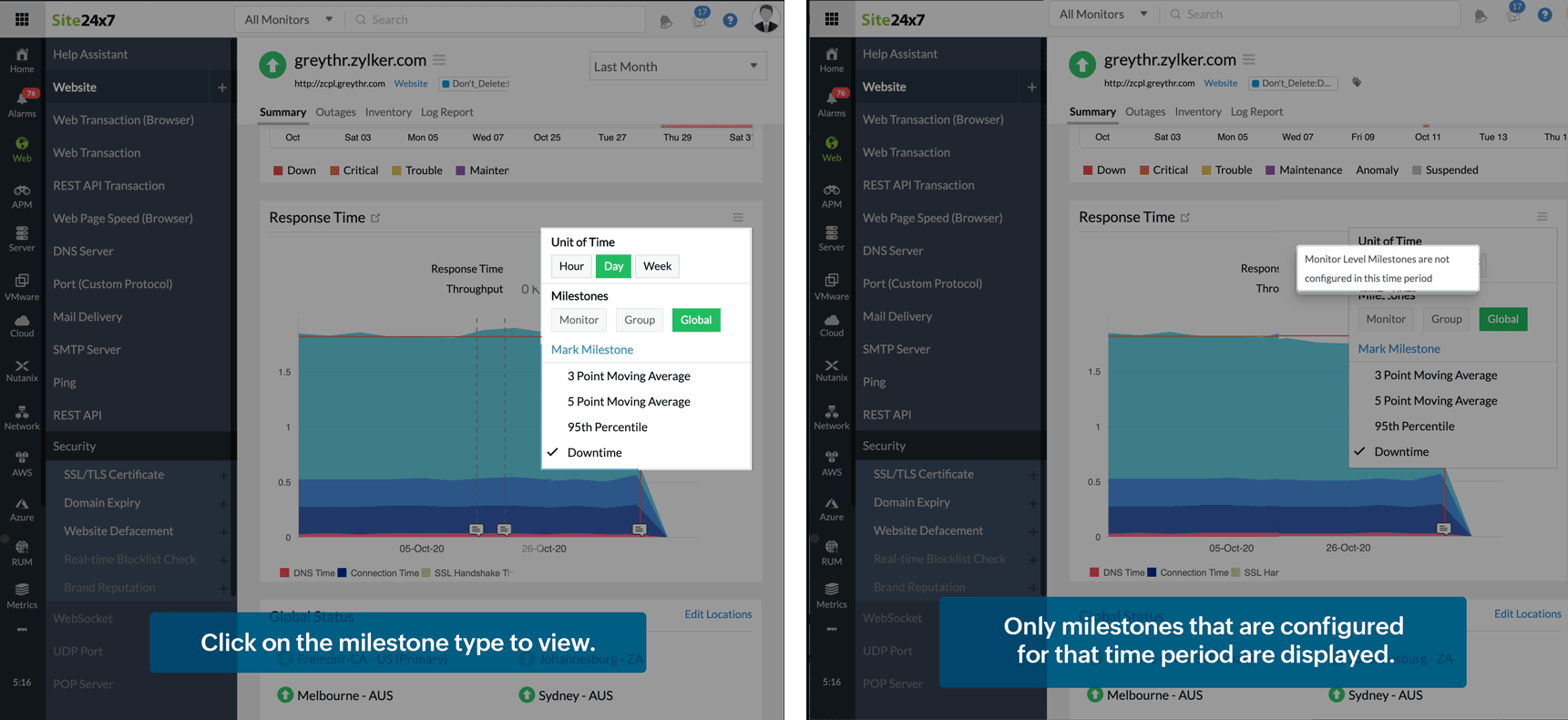
Note: Only markers marked for that monitor for the chosen time will be applicable. If the particular monitor is a part of any monitor group, markers created at group level will be visible. Markers created at global level will be visible by default.
Video
Watch this video for a quick tutorial on how you can implement the milestone marker.
-
On this page
- Search milestones
- View milestones
- Video
