APM Insight Configuration
You can fine-tune your application monitoring by modifying the APM agent configuration profile. The APM agent configuration profile enables you to set threshold values for key parameters for web and background transactions.
Changes to the APM agent configuration profile are applied at the application level, not the instance level. If your application has many instances, changes in the configuration profile are applied to the application as a whole, and will be reflected across all respective instances.
Add the APM agent configuration profile
To create APM agent configuration profile:
- Log in to your Site24x7 account.
- Navigate to Admin > Configuration Profiles > APM Agent Configuration > Add APM Agent Configuration Profile.
- Enter your Profile Name and choose your Agent Type.
- Configure other parameters.
- Click Save.
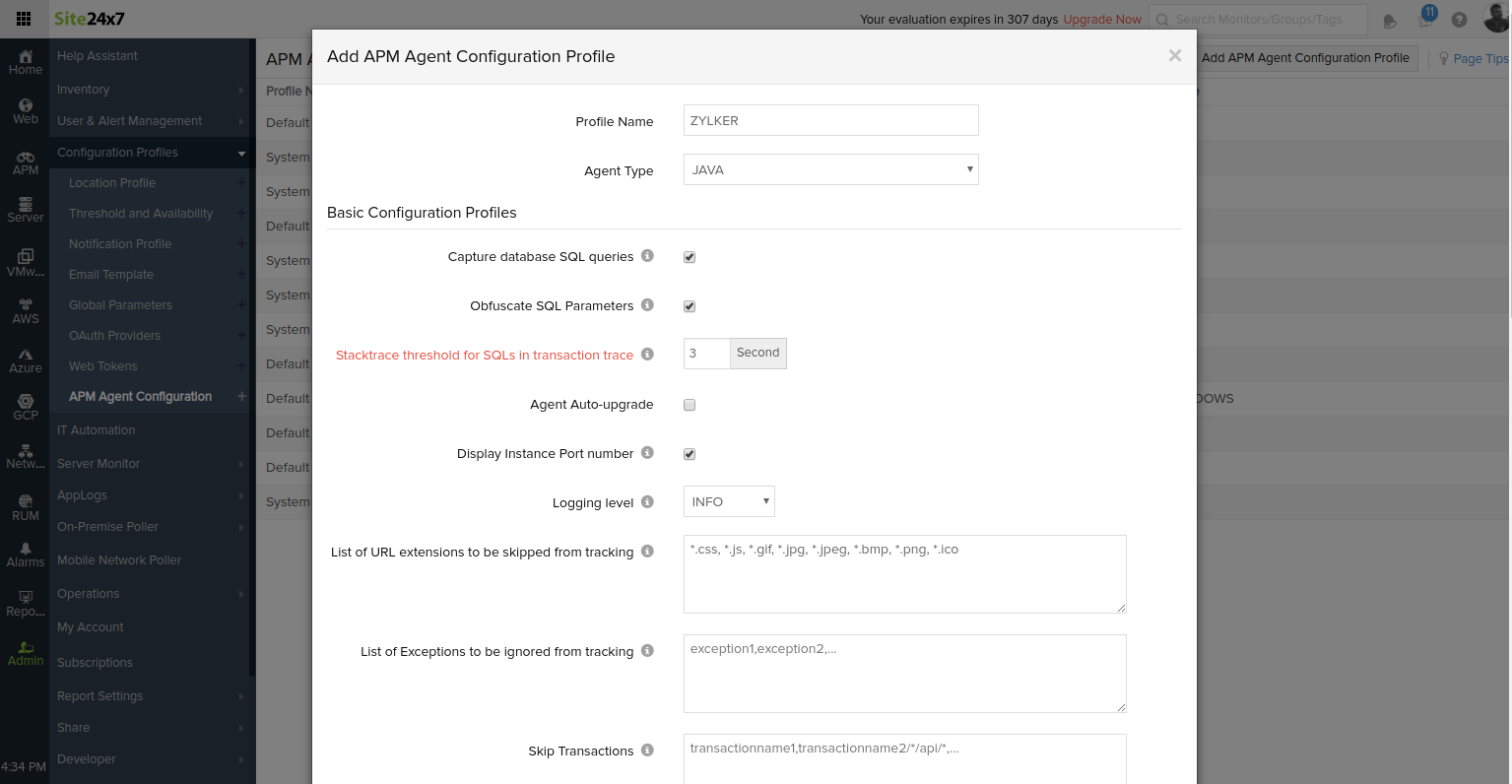
- In general, the default configuration profile (with default parameter values) will be assigned to your applications. Any changes made to the default configuration profile will be automatically reflected across all applicable agents.
- You can also clone configuration profiles with custom parameter values, and apply it to your respective applications.
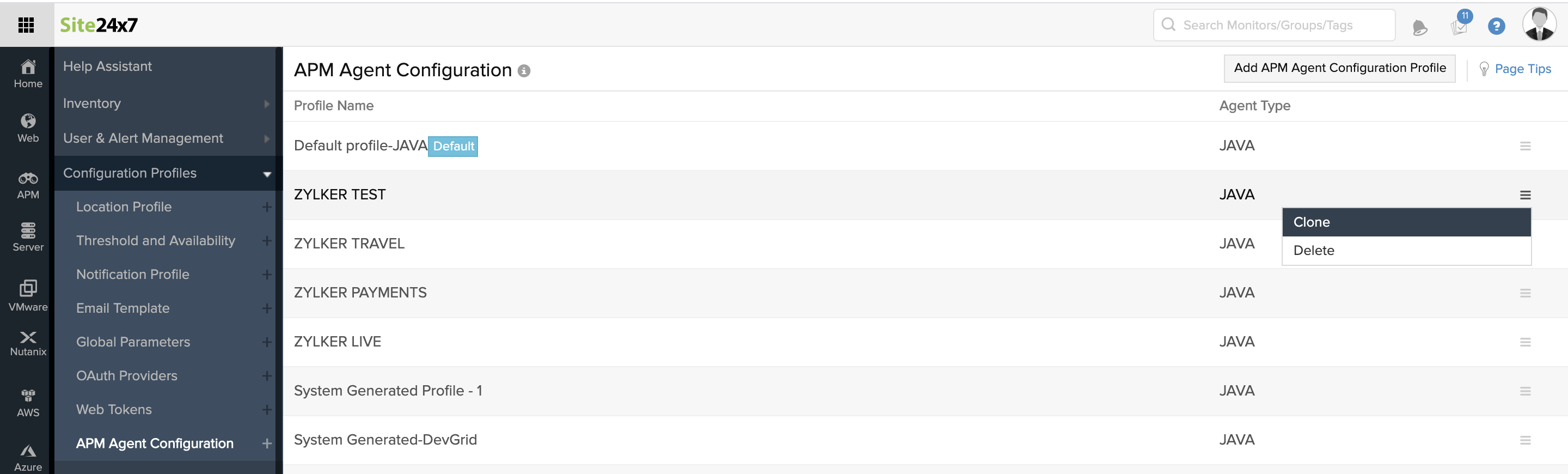
Edit the APM agent configuration profile
- Navigate to APM > APM Insight > your application.
- Click the hamburger icon (
 ) near the Application/Instance drop-down menu and select the Edit option.
) near the Application/Instance drop-down menu and select the Edit option. - Go to Configuration Profiles > APM Agent Configuration Profile.
- Click on the drop-down menu to select the required profile.
NoteYou can update the configurations by clicking on the pencil icon.
- Choose the concerned profile and click Save.
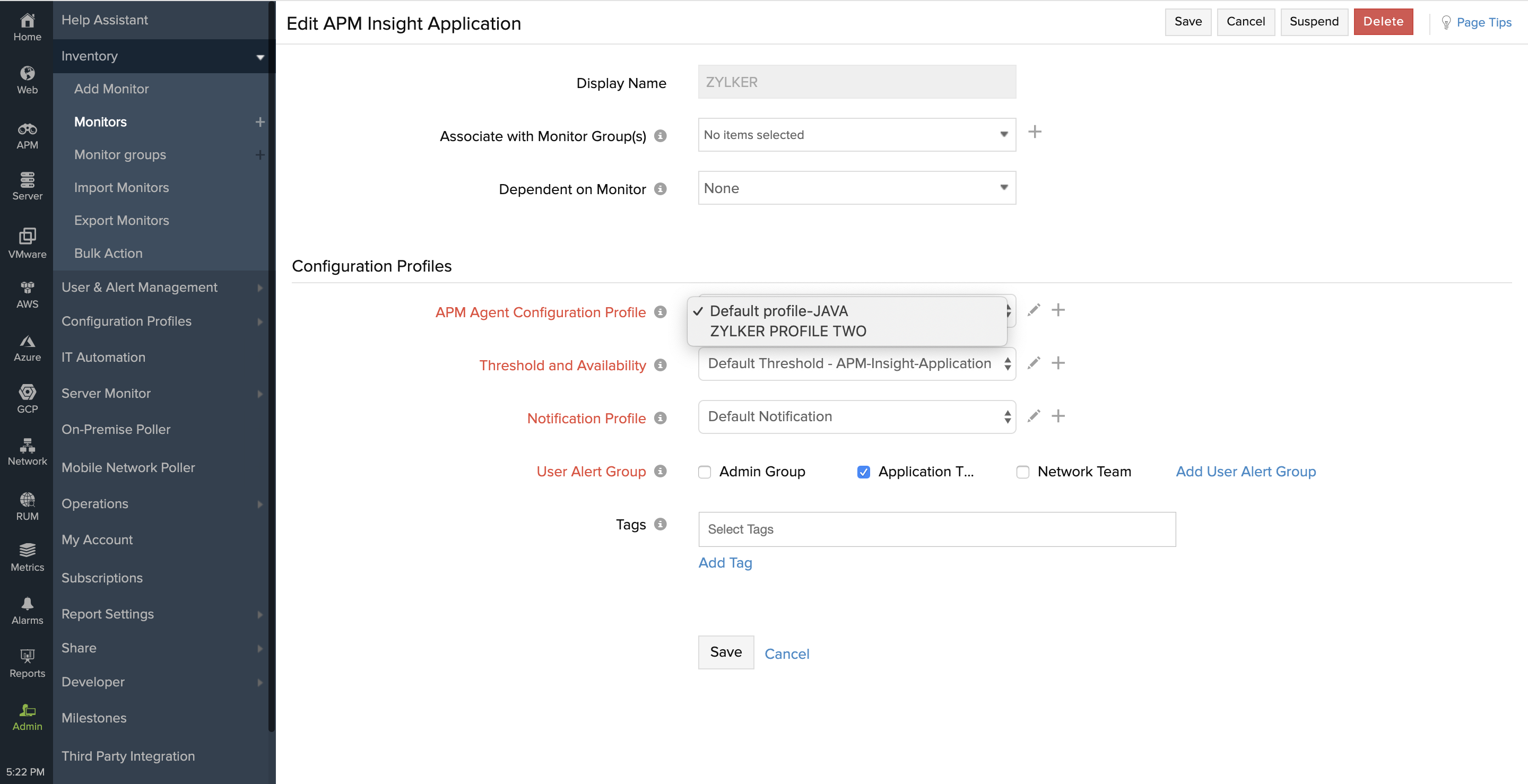
Configuration profiles - parameters and default values
The APM agent configuration profile is categorized into three parts—basic configuration profiles, web transaction configurations, and background transaction configurations. The parameters for each profile are explained below.
- Basic configuration profile
- Web transaction configurations
- Background transaction configurations
- Configurations available only in apminsight.conf
Basic configuration profile
Logging level
- The log level at which the APM Insight agent should record information.
- Supported levels are SEVERE, WARNING, INFO, and FINE.
Information (Log level)
| Configuration | Description | Default Value |
| Capture Database SQL Queries |
|
True |
| Obfuscate SQL Parameters |
|
True |
| Stacktrace Threshold for SQLs in Transaction Trace |
|
3 (seconds) |
| Agent Auto-Upgrade |
|
False |
| Include Async Time in Total Response Time |
|
True |
| Display Instance Port Number |
|
True |
| Enable Down Alert |
|
Disabled |
| Suppress Instance Alerts |
|
False |
| Normalize DB Operation Names |
|
Enabled |
| Logging Level |
|
Java- INFO .NET, Node.js- CRITICAL PHP- WARNING |
| List of URL Extensions to be Skipped from Tracking |
|
*.css, *.js, *.gif, *.jpg, *.jpeg, *.bmp, *.png, *.ico |
| List of Exceptions to be Ignored from Tracking |
|
None |
| Skip Transactions |
|
None |
| Exclude Grouping in Transaction Names |
|
None |
| Group similar transactions |
|
None |
| Group transactions by Prefix |
|
None |
| Auto-Delete Unused Cloud Instances After |
|
7 days |
Web transaction configurations
| Configuration | Description | Default Value |
| Apdex Threshold |
|
0.5 (seconds) |
| Sampling Factor |
|
1 (request) |
| Enable Transaction Tracing |
|
True |
| Transaction Trace Threshold |
|
2 (seconds) |
| Capture trace if external calls exceeds |
|
30 (Count) |
| Capture CPU Time per Transaction? |
|
True |
| Capture Memory Allocation per Transaction? |
|
2 (seconds) |
| Capture HTTP Parameters? |
|
False |
| List of HTTP Parameters to ignore |
|
password, authKey |
| Capture HTTP Headers? |
|
False |
| List of HTTP Headers to Ignore |
|
Java- Accept, Cookie, Cache-Control, Connection, Host, Accept-Encoding, X-Site24x7-Id, X-SITE24X7-RUM-APPKEY, X-SITE24X7-RUM-TRACEID, Site24x7SyntheticKey |
| List of HTTP error codes to be Ignored from Tracking |
|
None |
| Capture HTTP Bytes |
|
True |
Background transaction configurations
| Configuration | Description | Default Value |
| Track background Transactions? |
|
True |
| Capture Traces? |
|
True |
| Transaction Trace Threshold |
|
5 (seconds) |
| Capture trace, if external calls exceeds |
|
40 (Count) |
| Capture CPU time per transaction |
|
False |
| Capture Memory Allocation per Transaction |
|
False |
| Sampling Factor |
|
1 (Request) |
Configurations available only in apminsight.conf
Certain configuration files cannot be modified from the client. These settings can be configured in apminsight.conf file.
| Configuration | Description | Default Value |
| application.name |
|
My Application |
| license.key* |
|
|
| behind.proxy |
|
FALSE |
| agent.server.port* |
|
80 |
* - Mandatory values. If any of these entries are not provided or invalid, the Agent cannot be initialized/started. However the Application Server (where the Agent is deployed) will start normally
