Threshold and Availability for On-Premise Poller
Threshold profiles are essential for accurate monitoring and alerting through the configuration of specific limits on performance metrics. This helps to identify issues early and provides necessary notification when thresholds are breached.
Add threshold and availability for On-Premise Poller
- Log in to Site24x7.
- Navigate to Admin > Configuration Profiles > Threshold and Availability (+).
- Alternatively, you can click the Add Threshold Profile drop-down menu at the top-right corner of the page, and then click Threshold Profile.
- In the Add Threshold Profile pop-up, specify the following details:
- Monitor Type: Select On-Premise Poller from the drop down list.
- Display Name: Provide a display name for easy identification.
- Specify the following details for threshold configurations. The monitor’s status changes to Down, Trouble, or Critical when the condition applied to any of the below threshold strategies holds true.
- Alert if the system time set differs more than 5 minutes between your On-Premise Poller installed machine and Site24x7: Toggle to Yes to get alerted when the time between the Poller-installed machine and Site24x7 varies for more than five minutes.
- Notify As: By default, the Trouble option is selected. Choose one of the following notification types:
- Down: Represents a minor incident with low impact.
- Trouble: Indicates a major incident with significant impact.
- Critical: Represents a critical incident with a big impact.
- Automation: Specify automation details if applicable.
- Notify As: By default, the Trouble option is selected. Choose one of the following notification types:
- Alert if the network module is down: Toggle to Yes to receive an alert when the network module is down.
- Poll Strategy: Set the poll strategy by choosing Poll count or Time duration from the drop-down menu:
- Poll count: Set the Poll Value, which defines how many consecutive failed polls will trigger the alert.
- Time duration: Get alerted when the network module has been down for the specified time duration.
- Notify As: By default, the Trouble option is selected. Choose one of the notification types: Down, Trouble, or Critical.
- Automation: Specify automation details if applicable.
- Poll Strategy: Set the poll strategy by choosing Poll count or Time duration from the drop-down menu:
- Alert if there is an issue with data collection of network devices: Toggle to Yes to receive an alert when there is an issue with data collection from network devices, and fill in the Poll Strategy, Notify As, and Automation requirements.
- Alert if the system time set differs more than 5 minutes between your On-Premise Poller installed machine and Site24x7: Toggle to Yes to get alerted when the time between the Poller-installed machine and Site24x7 varies for more than five minutes.
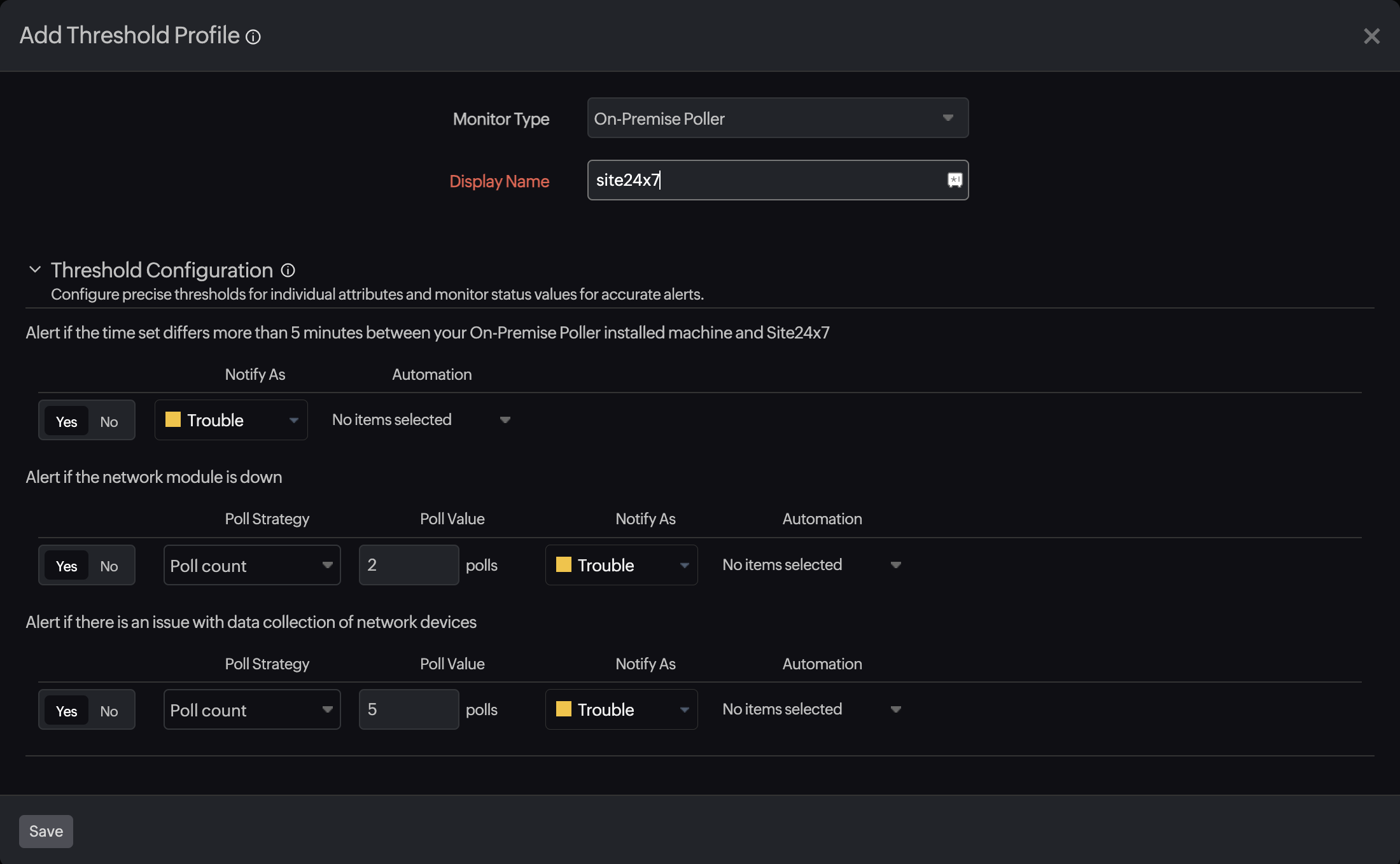
- Click Save.
- The threshold and availability profile created for the On-Premise Poller will be automatically listed in the Threshold and Availability screen along with the already created profiles.
A default threshold and availability profile for the On-Premise Poller will be automatically listed in the Threshold and Availability screen when the users clicks Admin > On-Premise Poller for the first time.
Edit threshold and availability for an On-Premise Poller
- Navigate to Admin > Configuration Profiles > Threshold and Availability.
- Click the profile which you want to edit.
- Edit the parameters which need to be changed in the Add Threshold and Availability window.
- Click Save.
Delete threshold and availability for an On-Premise Poller
- Navigate to Admin > Configuration Profiles > Threshold and Availability.
- Click the profile in the Threshold and Availability screen that needs to be deleted.
- This will navigate to Add Threshold and Availability window.
- Click Delete.
