License Usage Summary
MSP admins have a comprehensive overview of the license consumption of all their customers using License Usage Summary. This feature delivers detailed insights into consumption, enabling efficient tracking and management of licenses. Admins can easily monitor how licenses are used and make informed decisions to optimize resource allocation for their clients. Whether reviewing current plan details or exploring ways to maximize efficiency, the License Usage Summary page consolidates all critical information in one convenient location. This report can be shared via email or as a zip file (CSV file) using the Share This option available in the web client.
Accessing License Usage Summary
Follow the steps below to see your license usage summary:
- Log in to Site24x7.
- Navigate to Admin > License Usage Summary.
License Usage Summary for MSP admins
License Usage Summary can be accessed by MSP admins only. MSP admins have the following tabs based on their license usage:
- License Components: Explore the usage of each license component on this page. Visualize data with doughnut charts, segmented by individual customer accounts. To access detailed customer-level usage, switch to the Customers Usage tab.
NoteOnce the basic monitor license is exhausted, any new basic monitor will consume the available host monitor license. Similarly, if the host monitor license is also exhausted, the monitor uses the advanced monitor license.
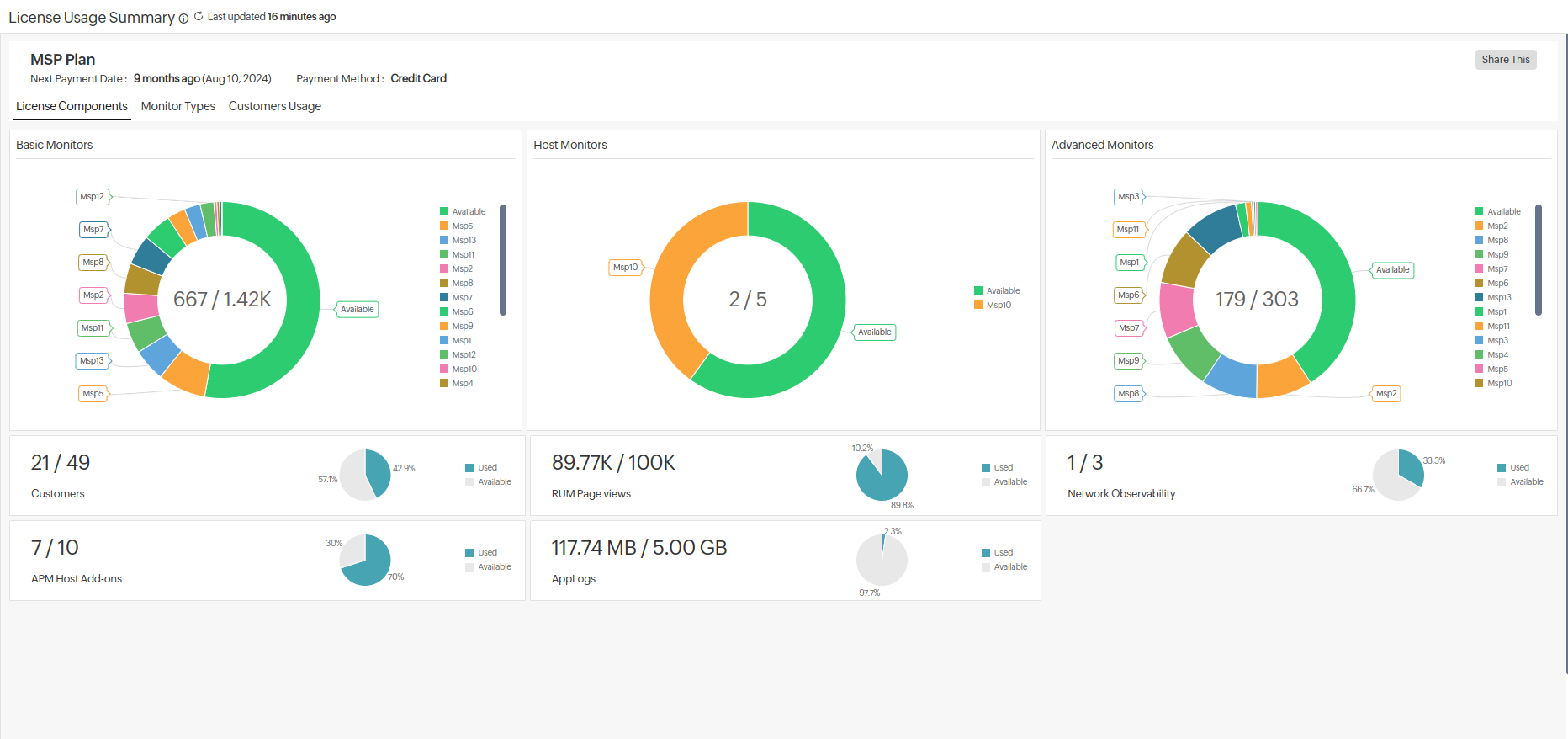
- Monitor Type: View the various types of monitors used by different customers, along with their respective counts of licensing component consumption. Click on the listed customers to navigate to their accounts. To filter the view:
- Click the
 icon.
icon. - In the drop-down, filter the details based on Customers, Monitor Type, or Components.
- Click Apply.
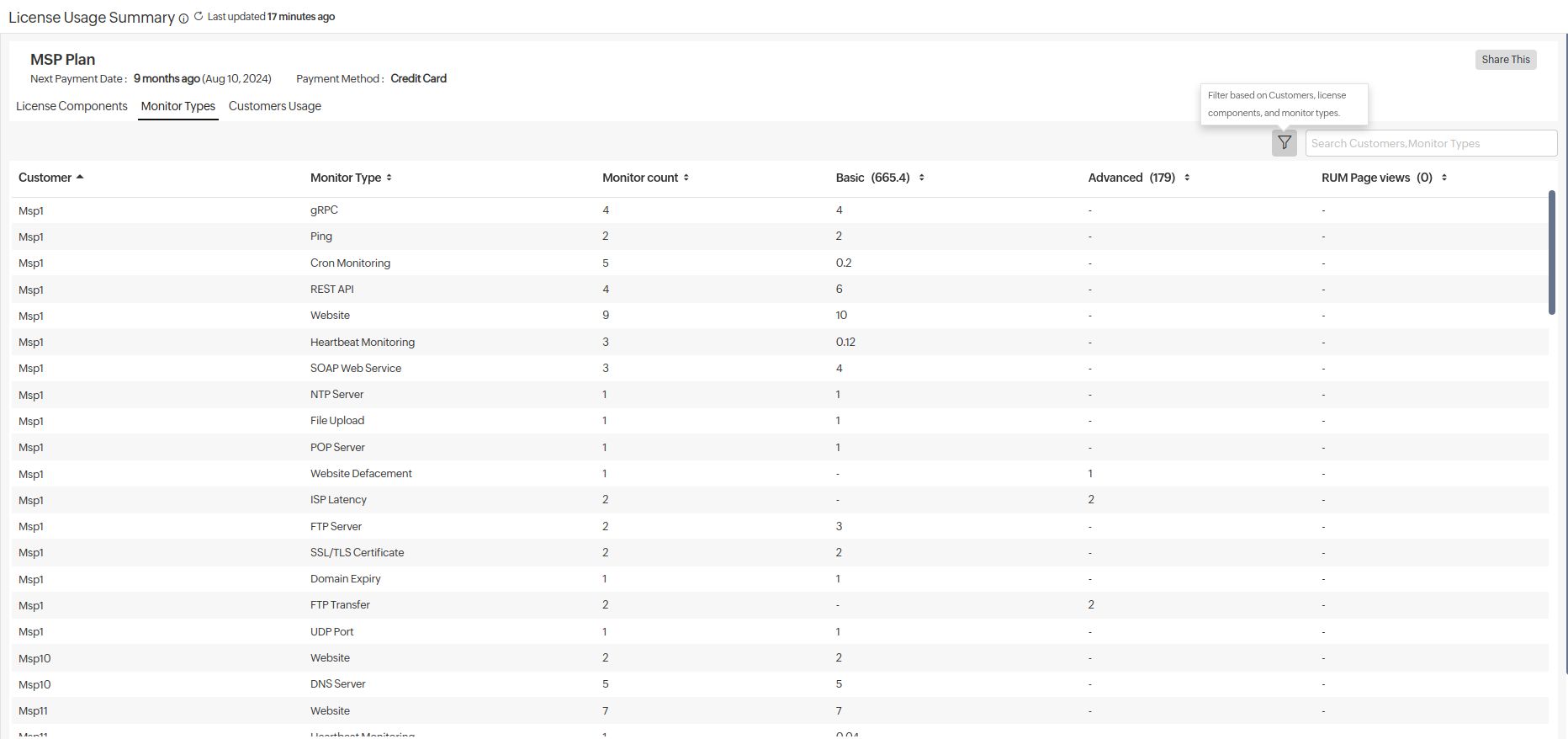
- Click the
- Customers Usage: View license component usage across all customers. Drill down the details of a specific customer by searching for them through the search tab. Click the appropriate customer's entry to navigate to their accounts.
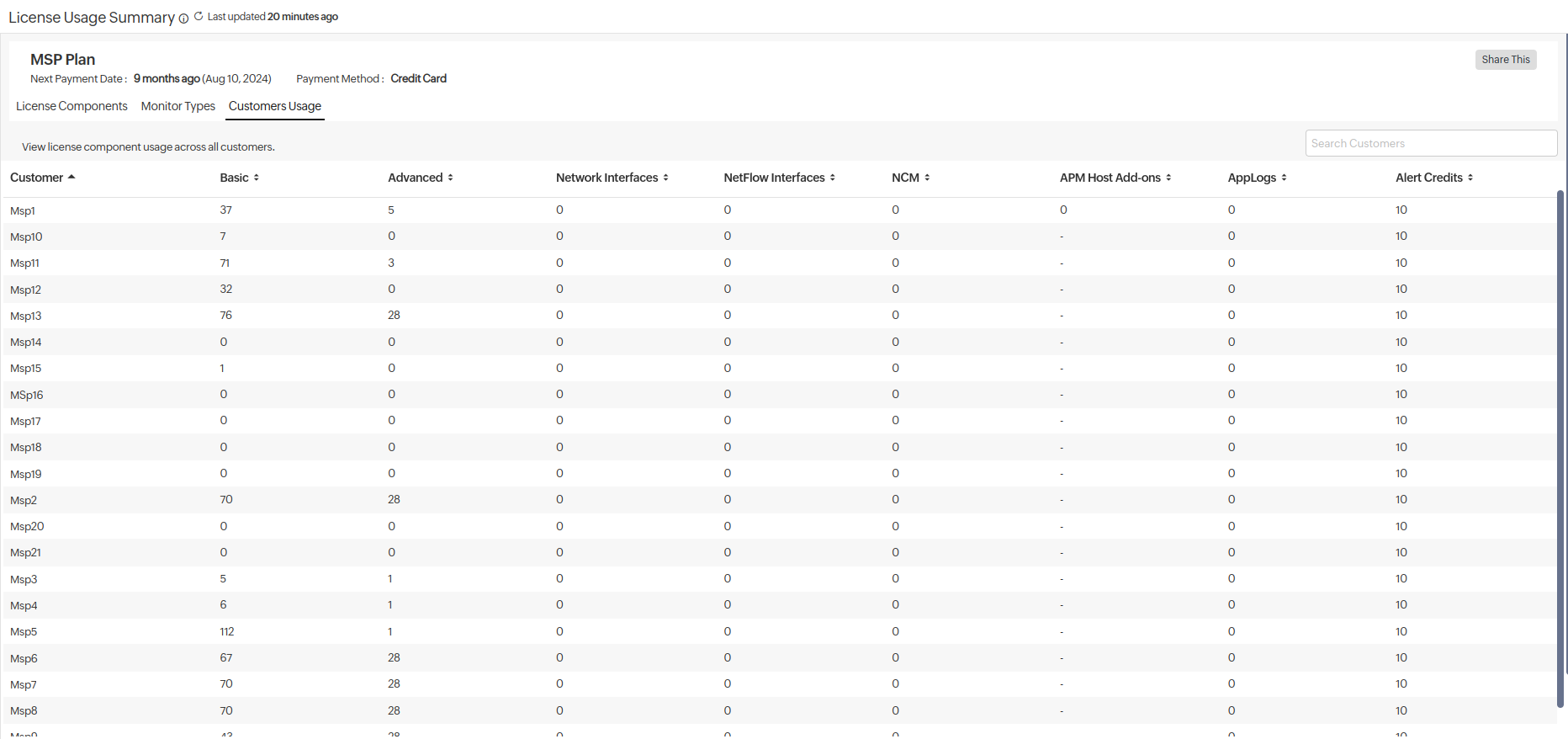
NoteThe MSP admin can split allocate the license for multiple users. If the consumption is split, it will be shown on the License Usage Summary of the user.
License Usage Summary for MSP customers
MSP customers have the following tabs based on their license usage:
- License Components: View license consumption for each monitor type using the doughnut view for both basic and advanced monitors. The legend is scrollable, and you can view various monitors. You can view the consumption and availability of various license components and new components that are recommended.
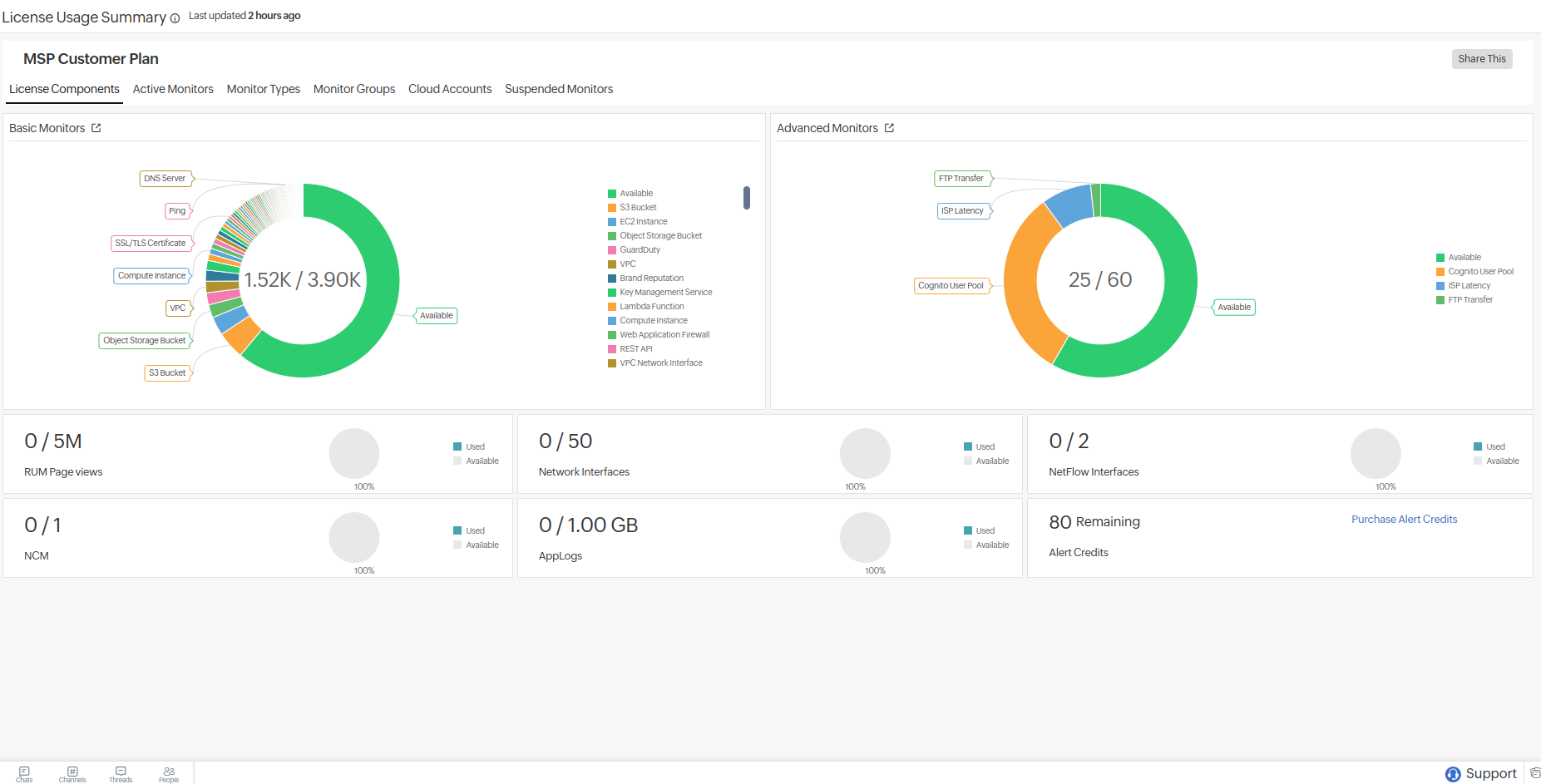
- Active Monitors: View the list of active monitors, along with their names, types, and license consumption details. You can filter the details based on component, monitor group, or monitor type.
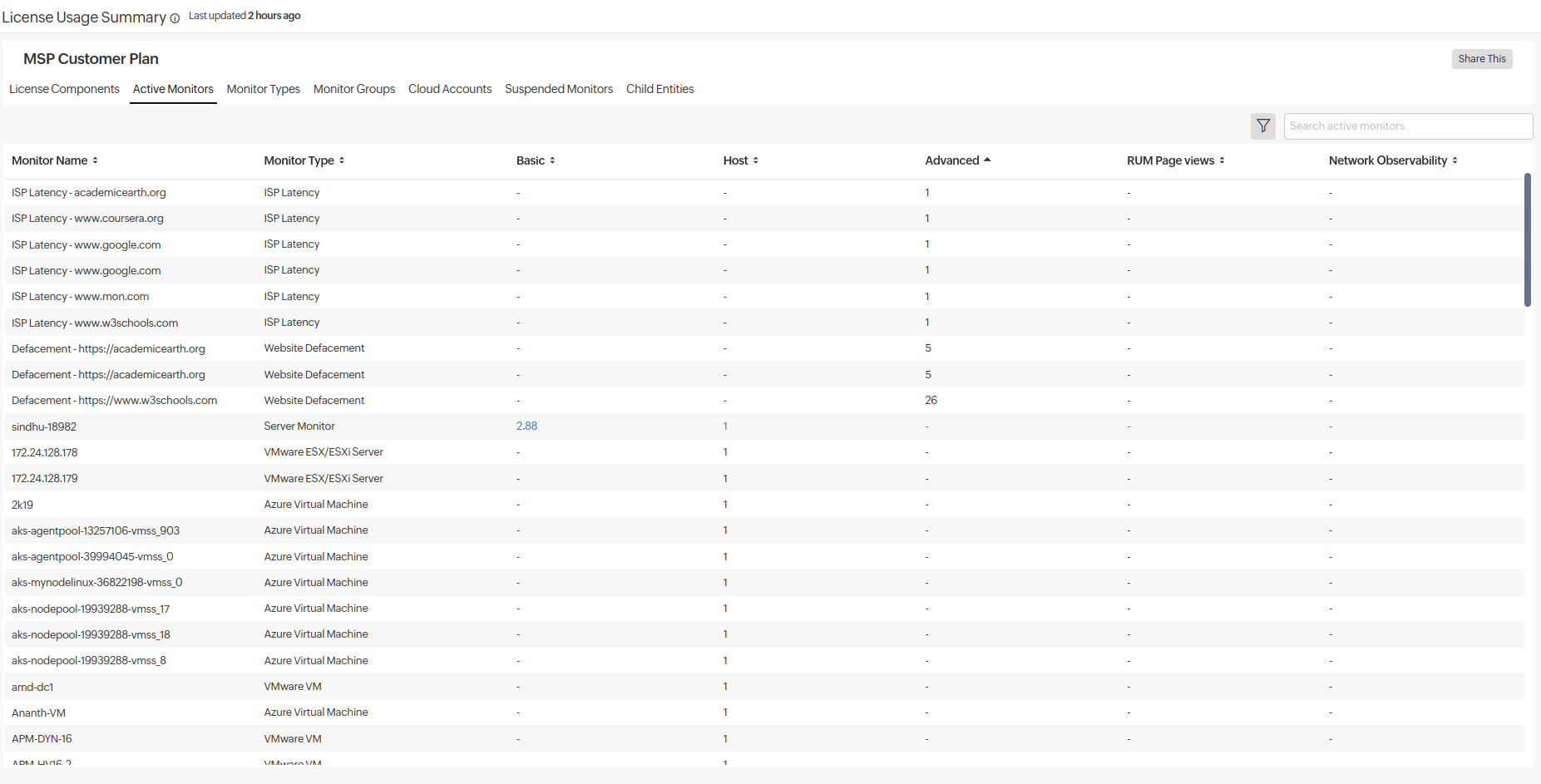
- Monitor Types: View the list of Monitor Types, their availability, and component usage. You can also view each monitor of the monitor type and its license usage. You can search for specific monitors based on their type.
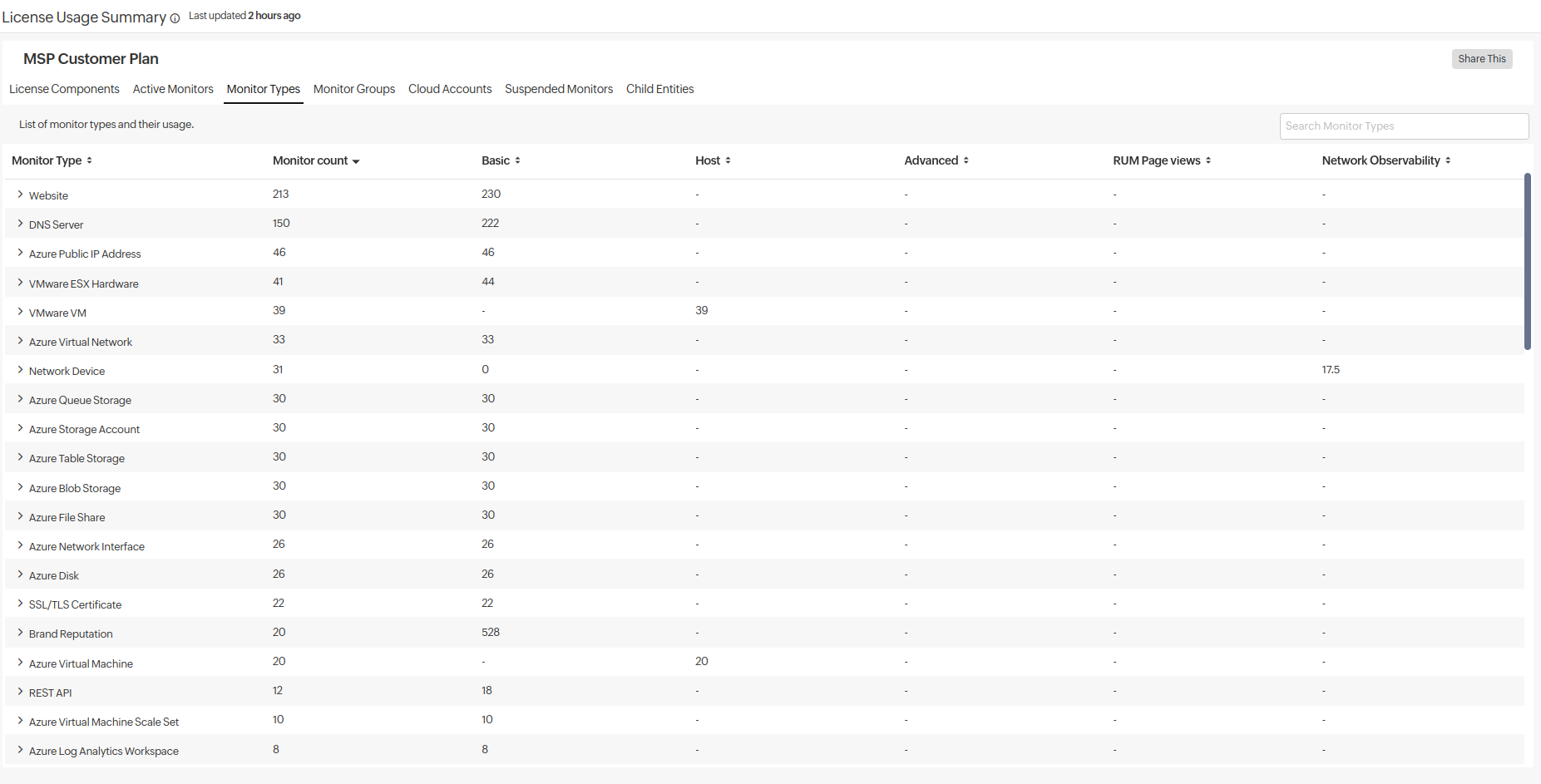
- Monitor Groups: View the monitor group name list, monitor count in each group, and their license consumption details. Click the drop-down menu to drill down the details of monitors in the monitor group, their type, and their license consumption.
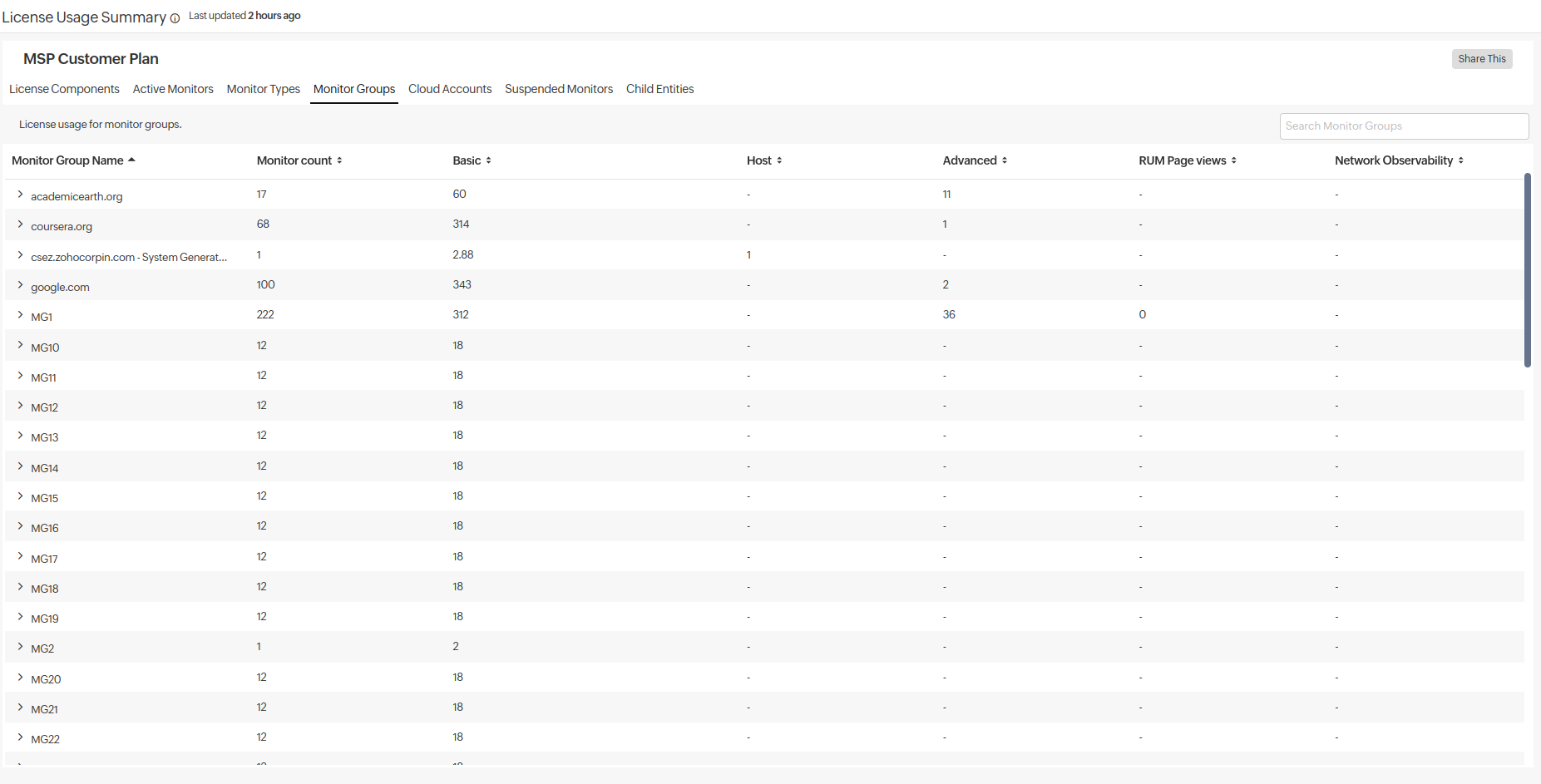
- Cloud Accounts: View the accounts associated with cloud services such as AWS, Azure, and GCP and their license consumption.
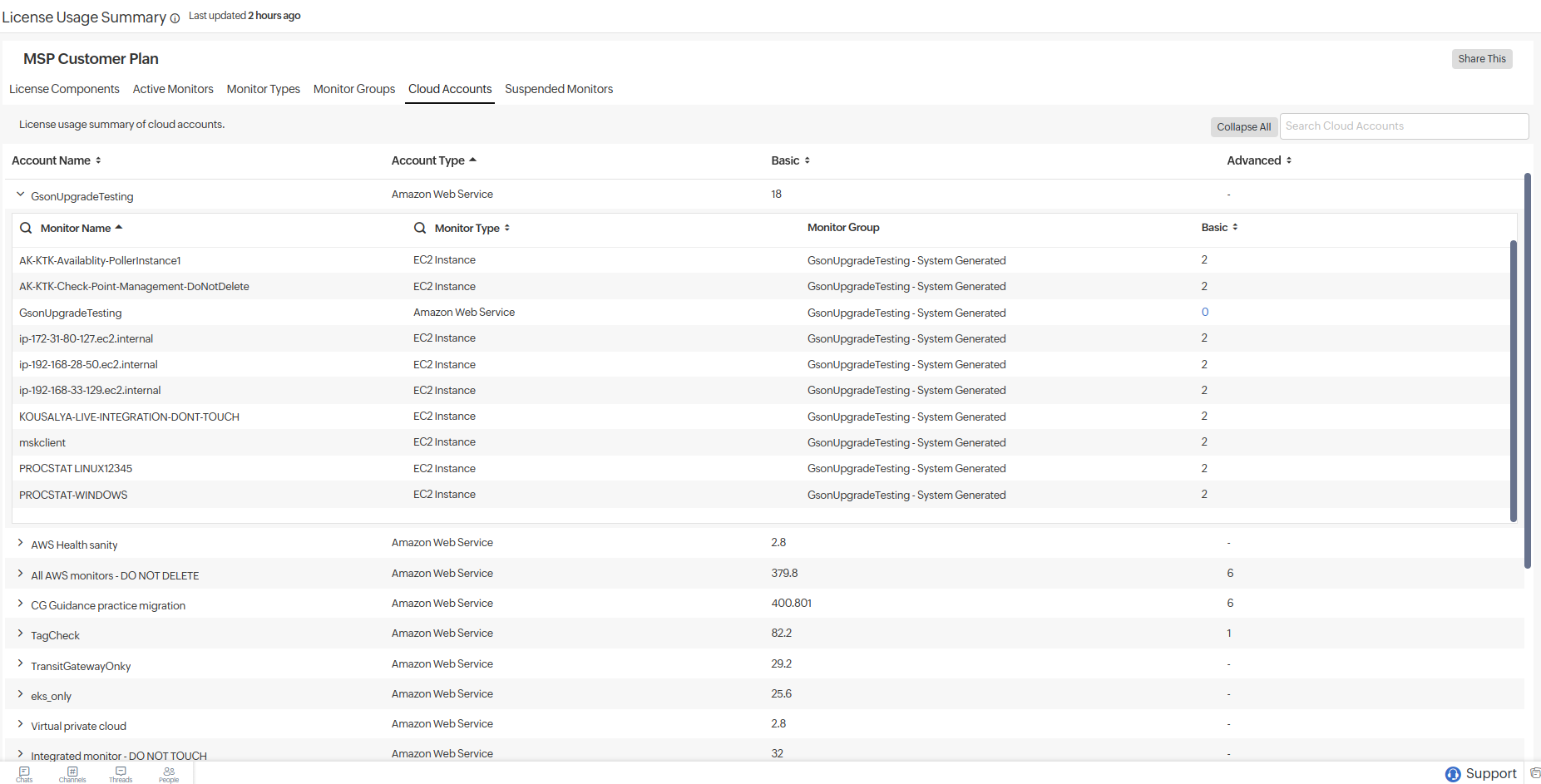
- Suspended Monitors: View the suspended monitors that no longer consume license. The usage numbers indicate the licenses required to reactivate them. Click on the icon to Activate, Delete, multi-select, and take bulk action on them.
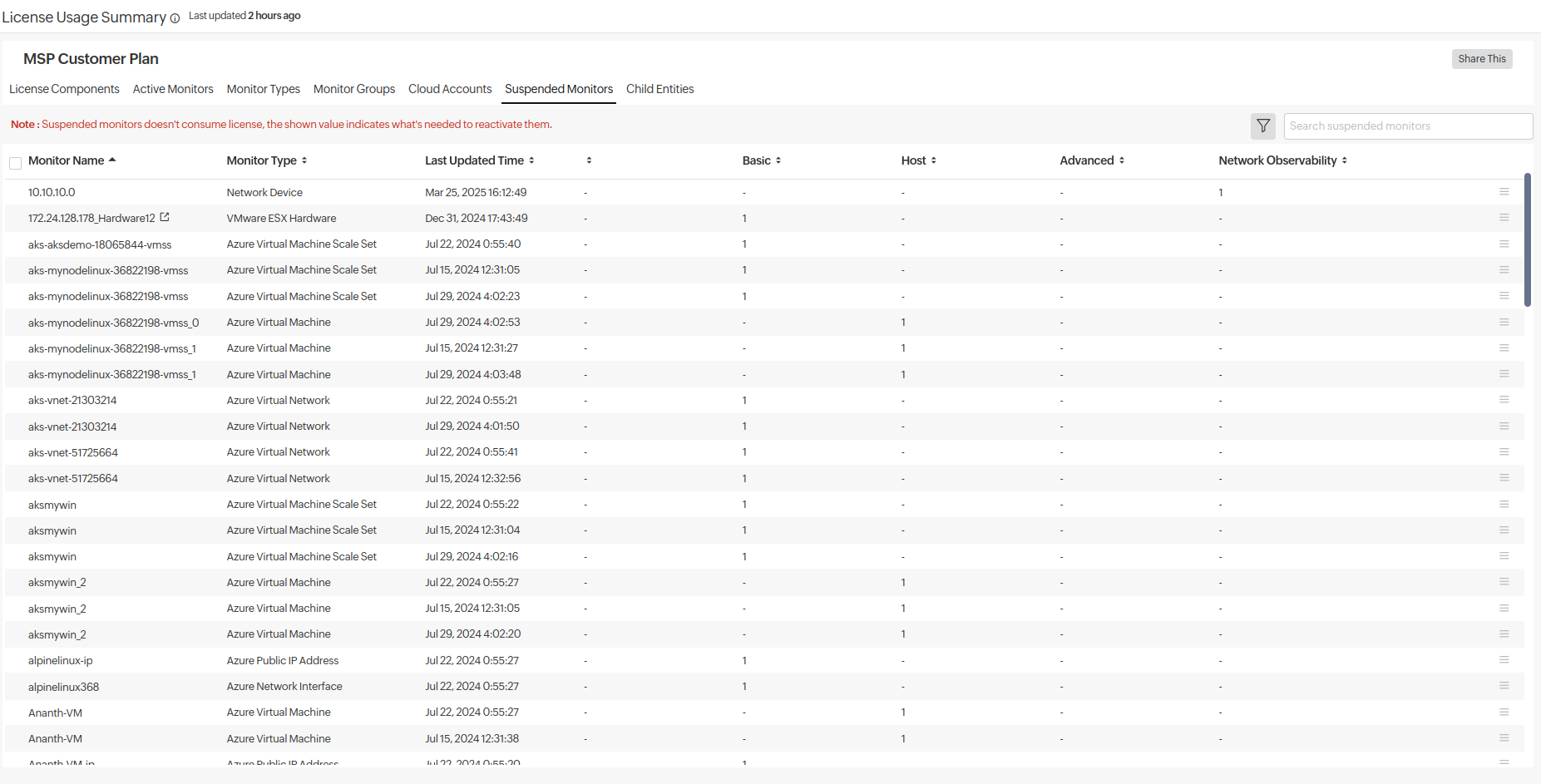
- Child Entities: Drill down to view the license consumption of each monitor compared to its respective child usage.
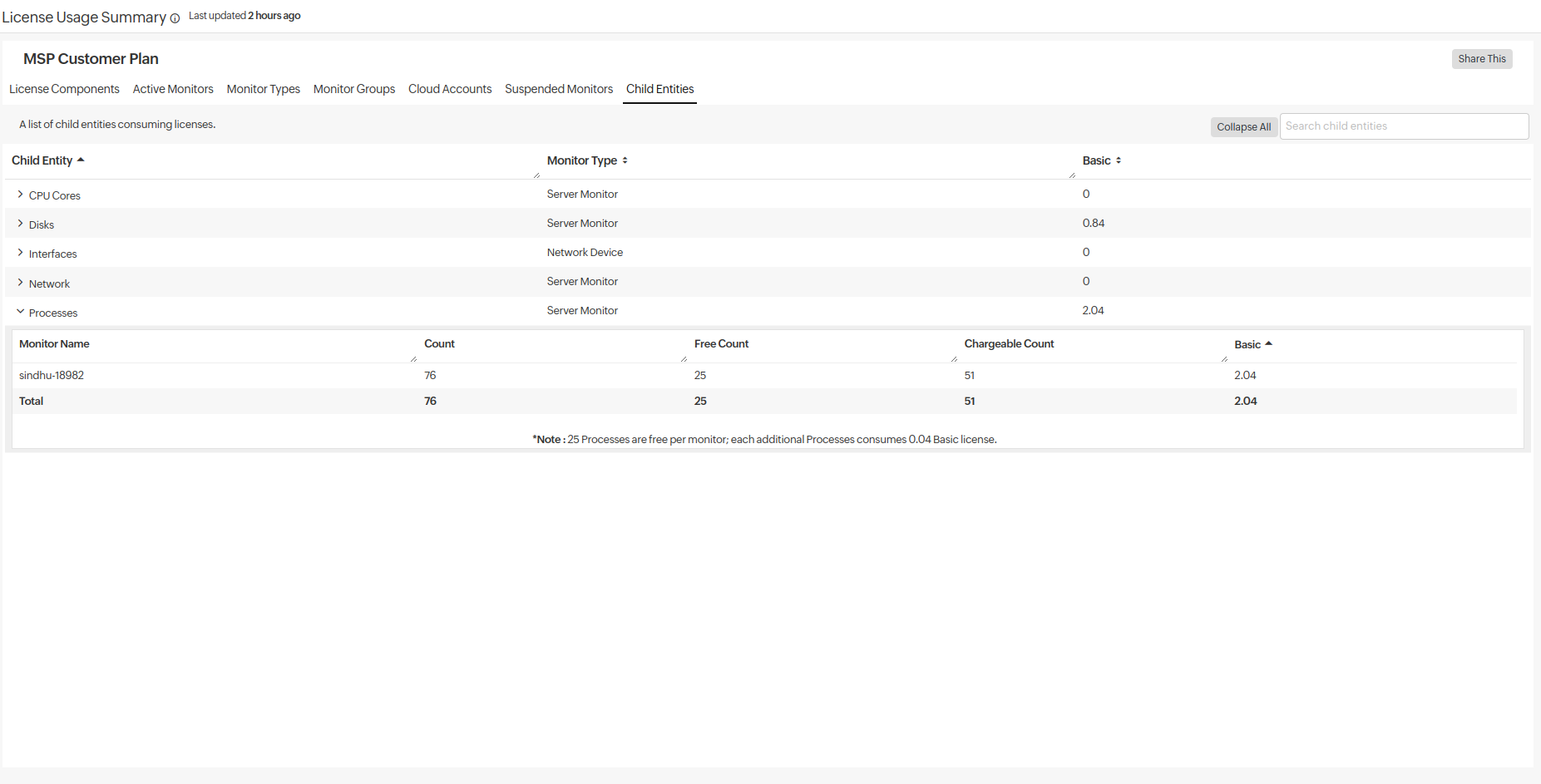 Note
Note- As of now, in MSP, scheduling license usage report is only possible at customer level and not at admin level.
- MSP customers cannot refresh their license usage page.
