Time-based Threshold Profile
The Time-based Threshold Profile helps you configure specific thresholds for a monitor. It helps with receiving alerts based on your business hours. For instance, if you receive a high number of alerts on weekdays and want to reduce the alert frequency during weekends, this feature will help you customize the alert frequency threshold. To configure this profile, follow the steps below.
- Log in to Site24x7.
- Navigate to Admin > Configuration Profiles > Threshold and Availability.
- Click Add Threshold Profile on the right side of the top bar of the page.
- From the drop-down, select Time-based Threshold Profile.
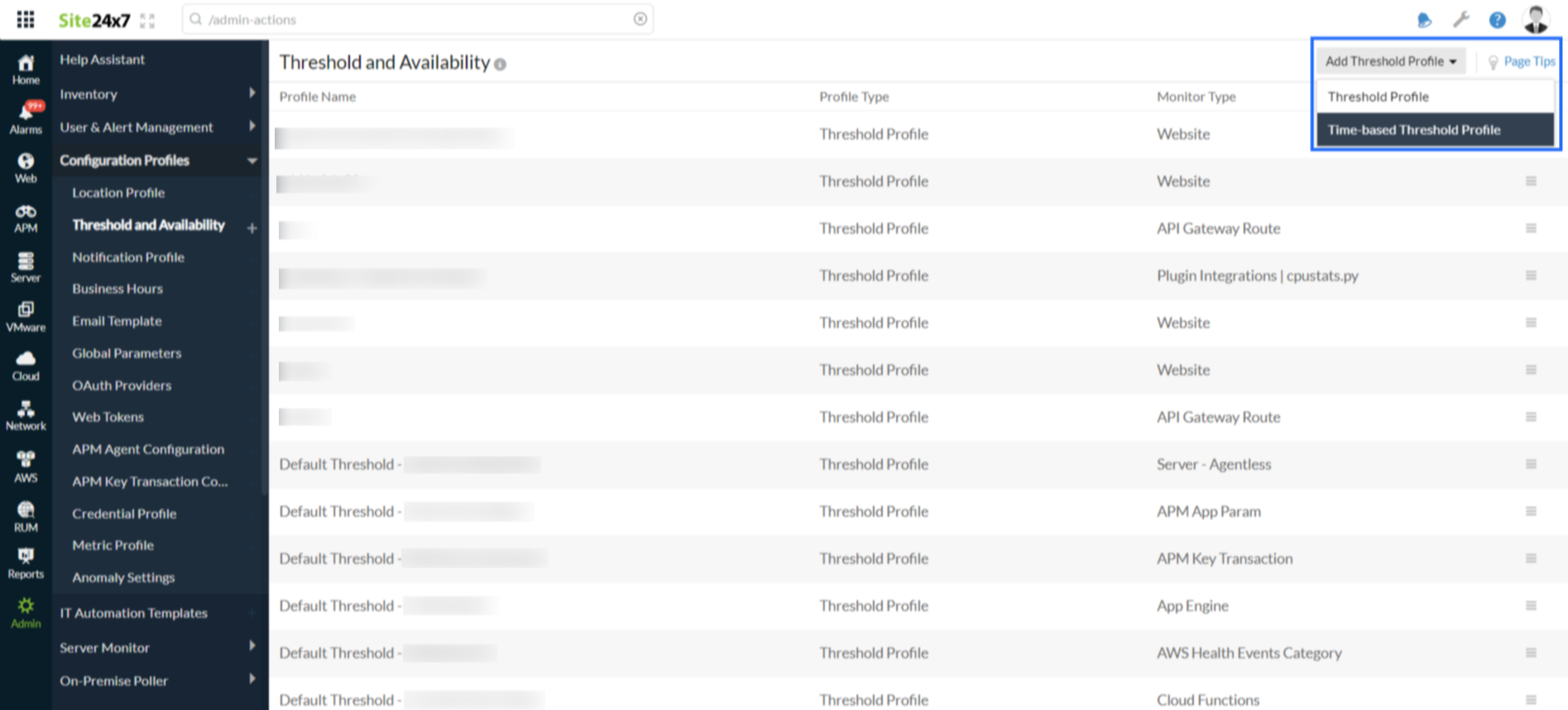
In the form that appears, fill in the following details:- Monitor Type: Select the monitor type from the drop-down list.
- Display Name: Provide a name for the Time-based Threshold Profile.
- Select Default Threshold Profile: Select the default threshold profile to be associated with this monitor type.
- Threshold Profile: From the drop-down, select the threshold profile for which you want to configure a time-based threshold.
- Business Hours: Use Business Hours to configure time periods based on working and non-working hours. Choose the business hours that you want to apply for the selected time-based threshold profile. Click the edit icon
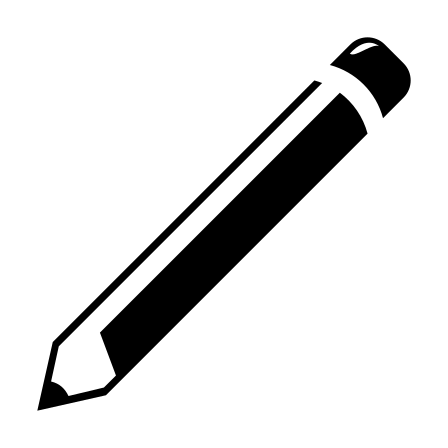 next to the Business Hours drop-down menu to edit the selected business hours. You can click the add icon + to add more time-based thresholds.
next to the Business Hours drop-down menu to edit the selected business hours. You can click the add icon + to add more time-based thresholds.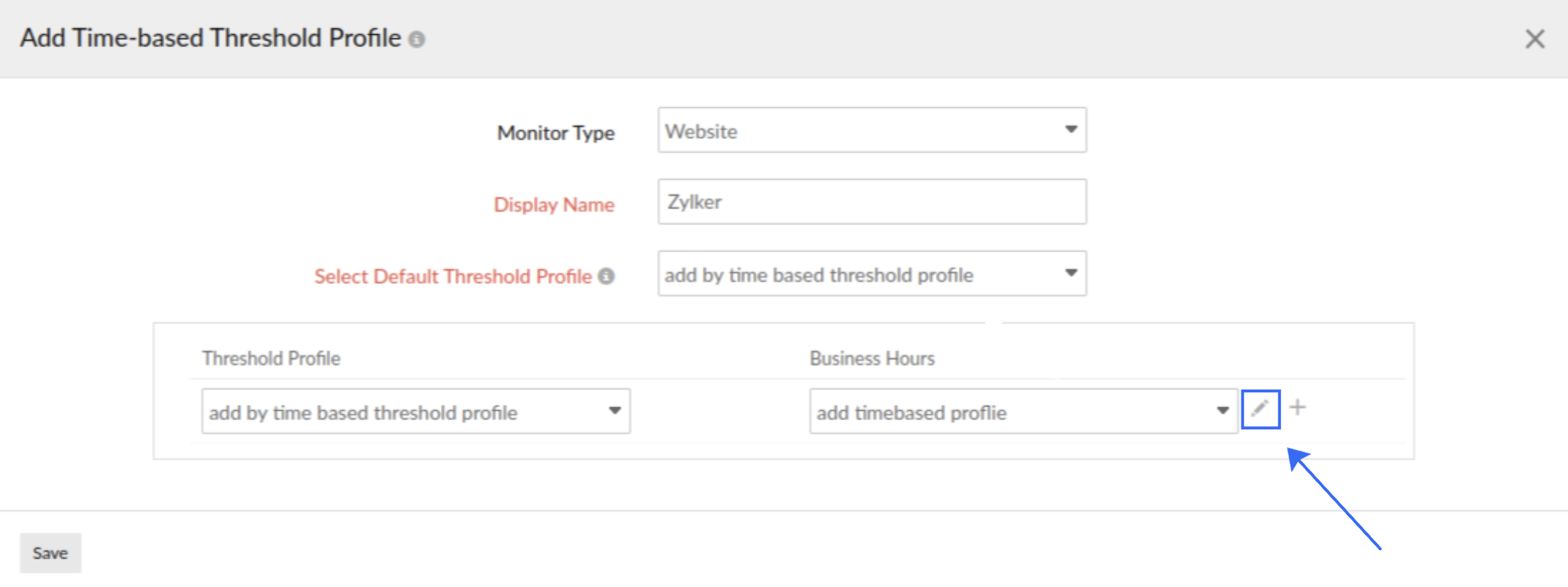
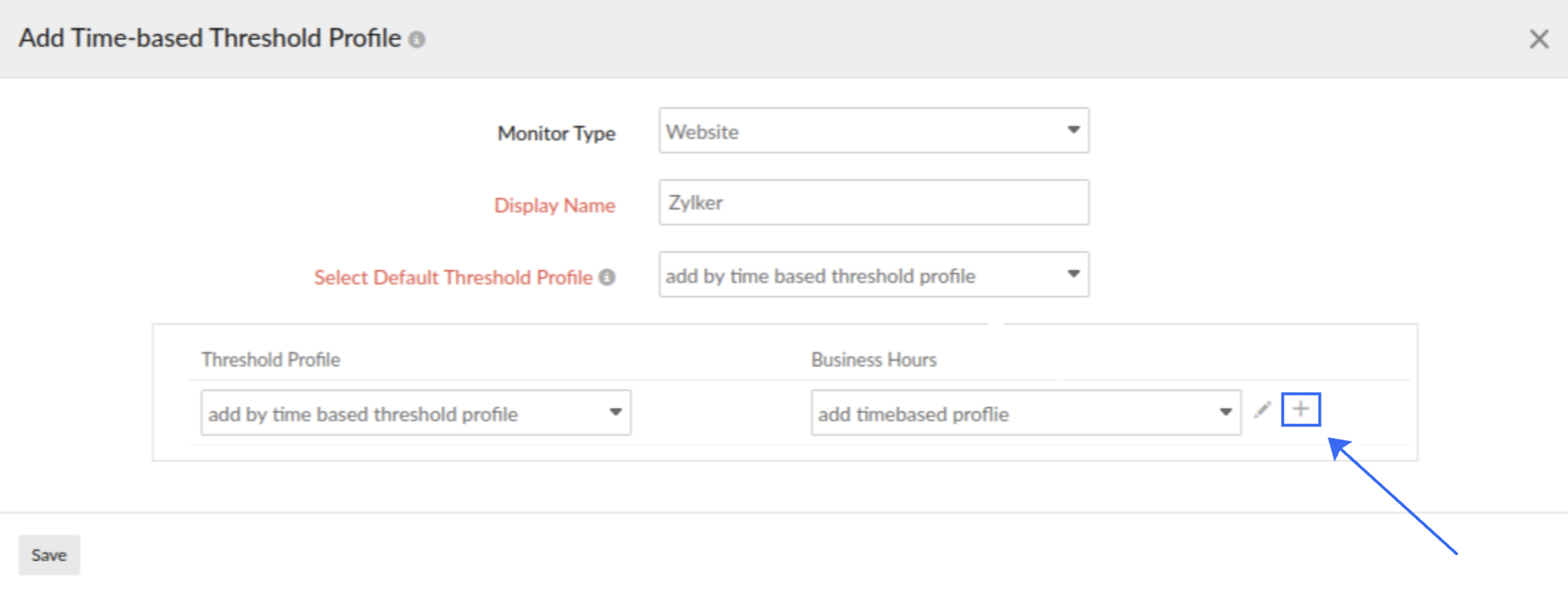
- Click Save.
- For all hours outside those in the configured time-based threshold profile, the default threshold will be applied to the monitor.
- Please ensure that the business hours do not overlap with each other.
- You can add a maximum of three threshold profiles. The Time-based Threshold Profiles can be identified with the clock icon in Bulk Action, Configuration Rules, and Add/Edit Monitor pages.
Use cases
Configuring Time-based Threshold for work hours on weekdays
Let's say you want to configure a threshold for work hours on weekdays. If your business hours are nine to five, Monday through Friday, your configuration would look like the one below.
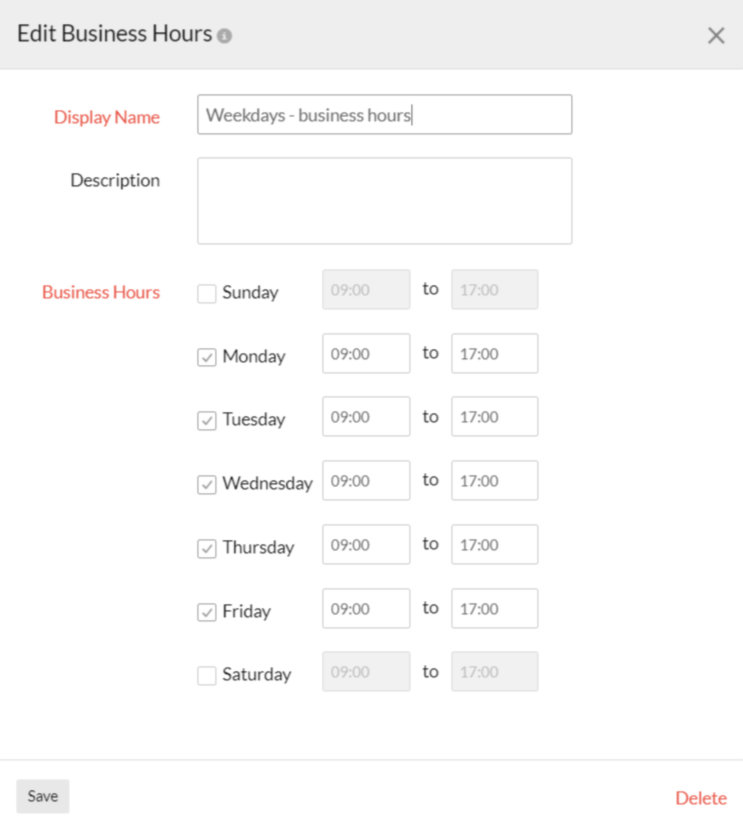
Click Save.
Now, go to Time-based Threshold Profile and select the settings for that monitor by clicking the Monitor Type and Select Default Threshold Profile drop-downs. Next, add the preferred Threshold Profile, and the Business Hours configured for the work hours on weekdays. In this case, you will add the business hours set for the weekdays in the time-based threshold section. Click Save.
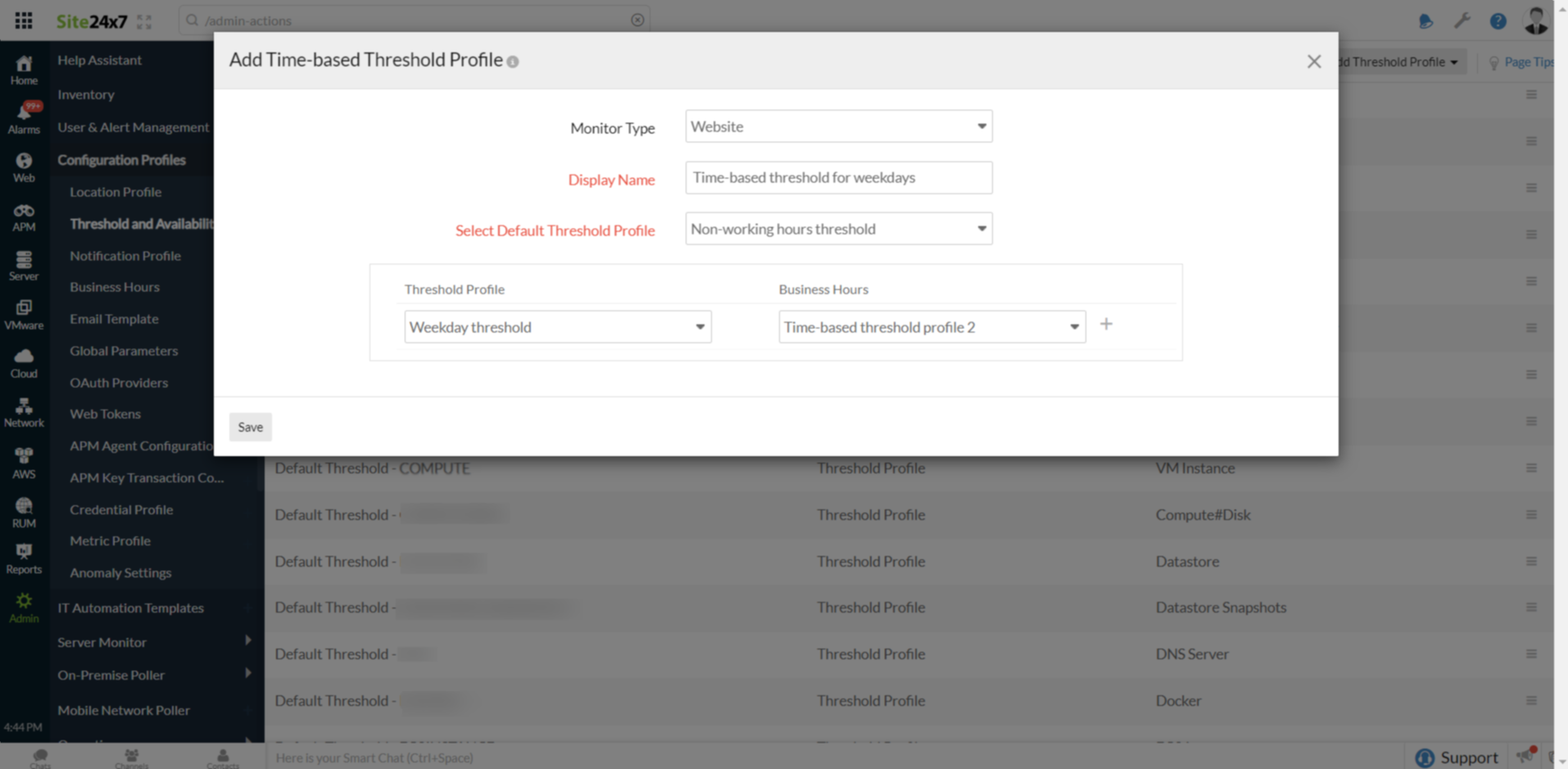
You will receive alerts for the set threshold during work hours on weekdays in the time frame configured.
Configuring Time-based Threshold for weekends
To set a time-based threshold for weekends, configure your business hours as given below.
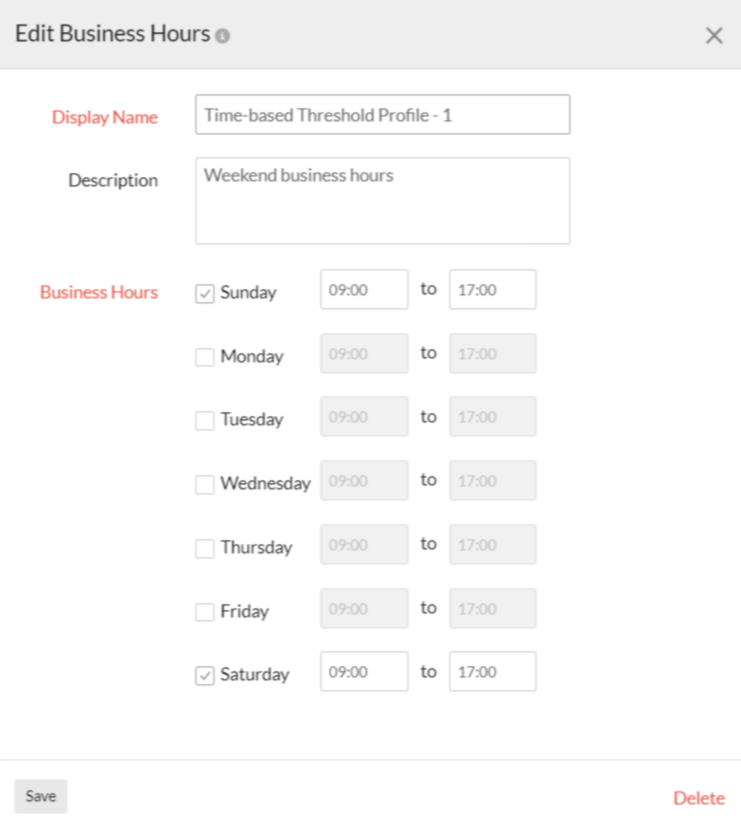
Click Save.
Now, go to Time-based Threshold Profile and select the Monitor Type and the default threshold profile set for that monitor. Select the preferred Threshold Profile and Business Hour configurations from the drop-down. In this case, you will add the business hours set for the weekend in the time-based threshold section. Click Save.
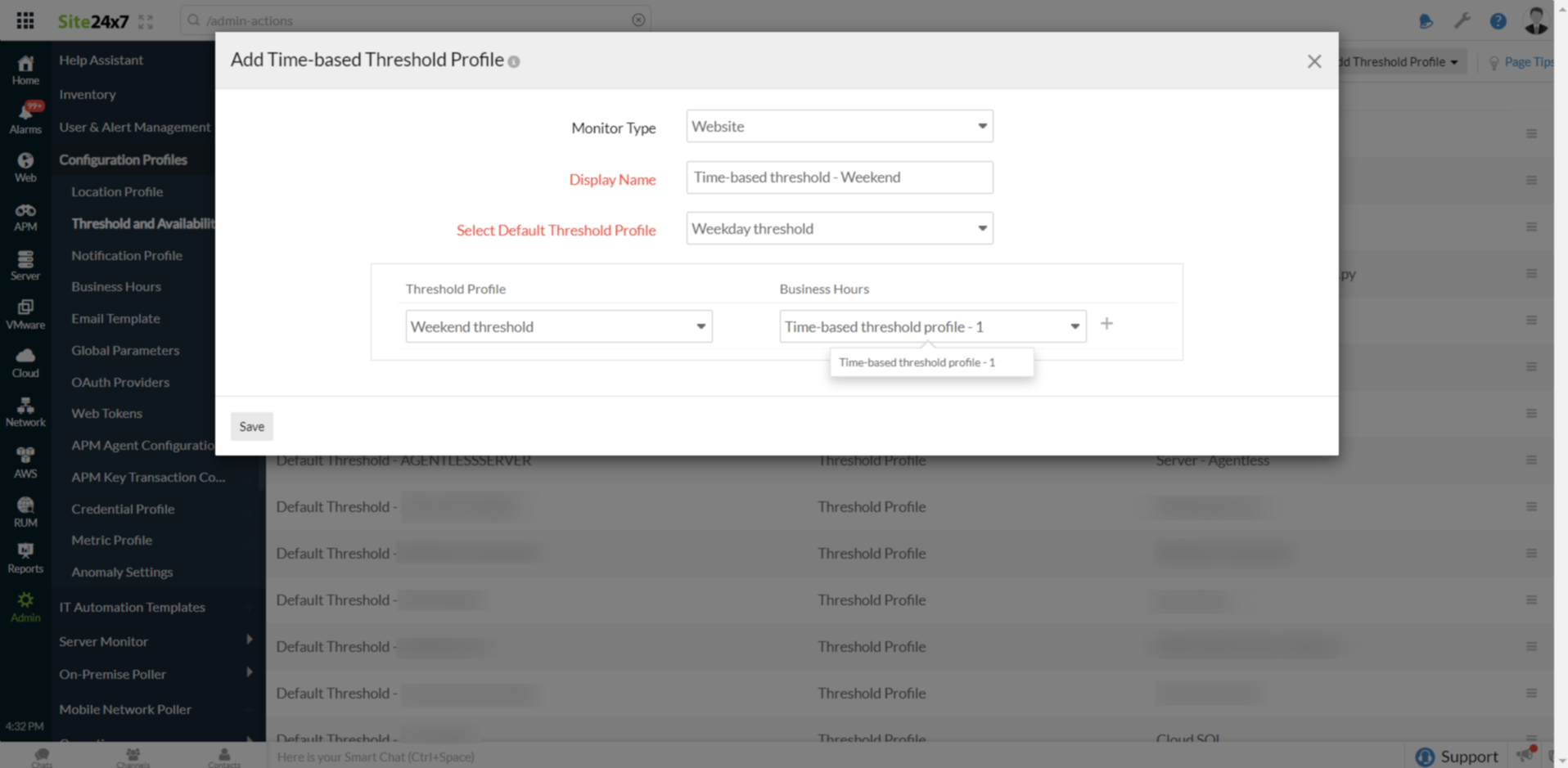
You will now receive alerts for the set thresholds on the weekends for the time frame configured.